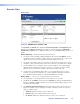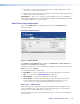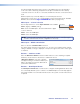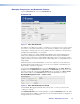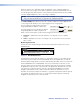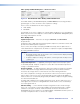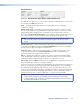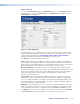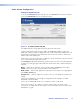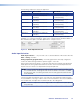User Guide Owner's manual
The reported EDID drop down allows selection of the EDID that the encoder will report
to the source device. Selecting Transparent mode reports the EDID from the currently
connected monitor. If no monitor is connected, the EDID from the last connected monitor is
used.
EDID from previously connected displays is stored and may be selected.
Alternatively, you may select one of the fixed EDIDs listed in the drop‑down list. Available
EDID files are shown in the Supported EDID Modes tables (see page 122).
Video input — channel selection
Use the drop‑down list to set the Input Channel mode to auto,
chan-1 (digital), or chan-2 (analog).
auto causes the HDMI input to be selected whenever a digital
source is detected.
chan-1 selects the HDMI input.
chan-2 selects the RGB input.
NOTE: Both the analog and digital inputs support full auto‑detect of the input signal
resolution and frame rate. No user configuration is necessary.
Video input — HDCP authorization
Select or deselect the Enable HDCP check box.
This allows HDCP negotiation to be turned on or off. If the source requires HDCP and this
setting is disabled, no image is displayed on the pass‑through monitor and no video signal
is streamed.
Streams — multicast enable
Select the Multicast Enable check box if RTP multicast source streaming is required.
Otherwise, ensure the box is deselected, to enable RTP unicast.
If Multicast Enable is selected, a dialogue
is displayed asking for a multicast address (see
figure to the right). This must be obtained from
your network administrator.
Streams — New Export Stream
The New Export Stream button can be used to configure streaming between devices that
are controlled by different system controllers. The VNM Enterprise Controller fully supports
this feature and Extron recommends that it be used as the system controller if this function
is required.
Input Channel
auto
chan-1
chan-2
auto
VNM 250 • VNM 250 GUI Overview 47