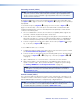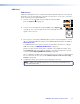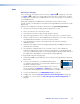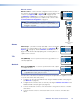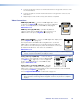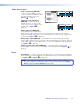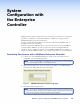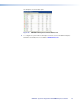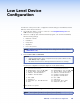User Guide Owner's manual
USB Ports
KVM function
KVM functionality permits remote collaboration between different endpoints on the network
by allowing a mouse and keyboard connected to the decoder to control a PC connected to
the encoder using the rear panel USB ports.
1. Connect a mouse and keyboard to the VND 250 rear panel USB
ports (see figure7,
F
on page 13).
2. Connect a PC to the VNE 250 rear panel USB port (see figure 6,
E
on page 13). This connection passes the mouse and keyboard control
signals to the source PC.
3. If the system is controlled by a VNM Enterprise Controller, use the Enterprise Controller
GUI for configuring KVM functionality (see the VNM Enterprise Controller User Guide at
www.extron.com).
If a VNM 250 device is the system controller, use the GUI for that device to configure
KVM Functionality (see VNM 250 GUI Overview on page 33).
Both the encoder and decoder must be configured to allow KVM functionality, using
the Peripherals page of the web user interface of the device being used as system
controller (see Configuring KVM Functionality on page 89).
Once configured, the KVM mode is activated using a hot key sequence on the keyboard
that is connected to the decoder (see To activate a remote control session using
hot keys on page 89).
4. Configure the system so that the decoder is viewing the source PC.
NOTE: KVM is only available when there is an active video stream between the
encoder and decoder.
1
2
USB
PC
USB
VNM 250 • Rear Panel and Connections 17