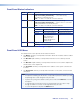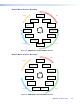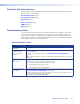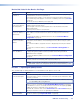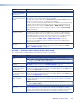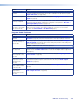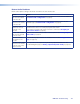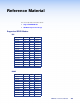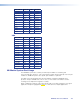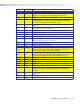User Guide Owner's manual
Cause Check
The loop‑through
display is incompatible
with the input.
Connect the source directly to the display and check that an image is shown.
The VNE 250 does not
support the input signal
format.
The VNE 250 accepts VGA, DVI (with appropriate adapters), or HDMI signals. Other
video types are not recognized and cannot be streamed.
In the web UI, check the status of the
current mode and source status fields (see
page46) to ensure the source is recognized by the VNE 250.
For a PC source, try selecting another fixed mode in the EDID list for that input (analog
or digital). Selecting a fixed mode with the same resolution and a 60 Hz refresh rate
may bring the source into range (see
Video input — EDID settings on page 46).
For unsupported analog sources, it may be possible to construct a
Custom Input
Mode (see page 79).
The HDCP Authorize
setting is incorrect.
Check to see if the source is HDCP encrypted.
When HDCP‑encrypted content is transmitted to a non‑HDCP compliant display, a
full‑screen green signal is seen on the output screen. This mechanism is managed
by the VNM 250 device. However, under these circumstances, some Blu‑ray players
output a blank, black image in place of content and this can be misleading.
Check the setting of the
Video input — HDCP authorization control (see
page47). For most HDMI sources the box must be checked. Try toggling between
checked and unchecked.
The wrong input is
selected.
The VNE 250 has digital (HDMI) and analog (VGA) connectors. The input can be forced
to a specific input type. Ensure that the correct video input is enabled (see
Video
input — channel selection on page 47).
Decoder — Problems with Viewing the Decoded Image
This checklist helps to identify problems with viewing a stream on the decoder.
Cause Check
Connecting cable is
faulty.
Check the cable connecting the VND 250 to the display to see if it is faulty.
TIP: Extron recommends that HDMI cables are secured to VND 250 unit,
using a LockIt HDMI Cable Lacing Bracket.
The decoder is
disabled.
Check that the device mode is set to
enable (see the decoder front panel Output
Sub-menu on page 106 or the web UI Device Setup on page 57).
The display is unable
to support the output
signal format.
If the decoder output format is set to
auto, try setting it to monitor. This forces the
output format to match the preferred mode of the display. Make sure the scale option
is selected (see
Display tab on page 58).
The VND 250 does
not support the output
signal format.
If the decoder output format is set to
auto, try setting it to monitor. This forces the
output format to match the preferred mode of the display. Make sure the scale option
is selected (see
Display tab on page 58.
The display is not
HDCP compliant.
When HDCP‑encrypted content is transmitted to a non‑HDCP compliant display, a
full‑screen green signal is seen on the output screen. This mechanism is managed by
the VNM 250 device.
NOTE: Streams that are not HDCP‑encrypted may be viewed on
non‑compliant displays.
The HDCP mode check
box is set.
When
HDCP mode is enabled (see page 59), the display output signal is
HDCP‑encrypted for all source (stream) types. If the decoder display is not HDCP
compliant, the a full green signal will be shown at all times. The HDCP mode setting is
used to improve the clean switch performance when HDCP streams are used.
VNM 250 • Troubleshooting 119