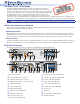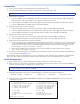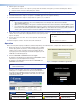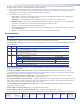Setup Guide Manual
3
5. Edit the options as required:
a. At the Please select an option: prompt, enter the number of the option you wish to edit and press <Enter>.
b. Enter the value for the new setting and press <Enter>.
NOTES: For normal operation, the Control Network port is not required. Options 1 - 3 do not need to be configured.
6. Follow the instructions in step 5 to set option 11 to static (type static and press <Enter>).
7. Follow the instructions in step 5 to assign values to options 8, 12, 13, and 14.
NOTES:
●
When entering IP addresses, do not use leading zeroes. For example, 192.168.10.25 is valid but
192.168.010.025 is not.
●
Option 8 is the IP address of the system controller and must be the same for all devices in the VN-Matrix system.
●
For a small system, with a VNM 250 device acting as system controller, the Controller IP address (Option 8) must
be the same as the Streaming Network IP address (Option 12) of the device that is acting as system controller. In
a large system, option 8 must be set to the IP address of the VNM Enterprise Controller
8. When all the options have been edited as required, at the Please select an option: prompt, enter 9 and press
<Enter>. The second low-level conguration menu screen opens (see the
gure to the right).
9. Ensure option 6 is set to none. If not, select option 6, enter none and
press <Enter>.
10. Enter 9 and press <Enter>. The unit shuts down and reboots.
Operation
After connecting and assigning IP addresses (Initial Conguration) to the individual units, congure each device in the system:
1. Open a PC with access to the VN-Matrix network and in a suitable
browser (Google Chrome, Firefox, or Internet Explorer) type the IP
address of the system controller in the browser address bar. The
login page opens for the Enterprise Controller GUI (Figure 1) or the
VNM 250 controller GUI (Figure 2):
2. Enter the Username and Password and click Login.
By default, for the Enterprise Controller GUI, the username is admin
and there is no password (leave the box empty)
By default, for the VNM 250 Controller GUI, the username and
password are both admin.
NOTE: These values may have been reset; check with your
network administrator.
Both the control programs open at the corresponding Device
List page. For complete instructions about using the Enterprise
Controller, see the VN-Matrix Enterprise Controller User Guide. The
VNM 250 GUI Device List tab lists all the devices in the system
along with the icons used:
Device: Encoder Device: Decoder
Mode: Encoder
Mode: Decoder
Alarm status gray (no
contact with controller)
Alarm status green
(noalarms)
Alarm status yellow
(Warning alarms only)
Alarm status red
(Critical alarms)
6. DHCPD/SLAAC server enable: none
9. Exit
Please select an option:
Figure 1: Enterprise Controller Login Screen
Figure 2: VNM 250 Controller GUI Login Screen