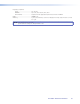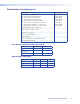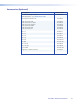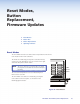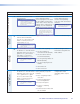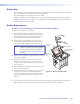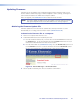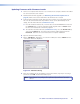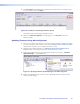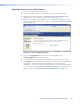Installation User Manual
7. Click File | Open and navigate to the folder where the firmware file is located. Click on
the file to select it, then click Begin.
192.168.254.254 V00*00 A0*X**60-xxxx-01 1.00.00xx
Figure 30. Firmware Loader, Begin Firmware Upload
The firmware transfer takes approximately 3 minutes.
8. When the “Transfer Complete!” message appears, click File | Exit to close the
Firmware Loader.
Updating Firmware Using GUI Configurator
1. Power on a computer with internet access and ensure the computer and the TLP 350CV
are connected to the same network. If necessary, install the Extron Firmware Loader
utility onto the computer (see step 3 of the previous section).
2. Download the firmware upgrade. (See Obtaining the Firmware Update File on
page 41.) Make a note of the folder where the firmware file is saved.
3. Open GUI Configurator, then select the Firmware Loader by clicking on “Firmware
Update Manager...” in the Tools menu.
Figure 31. Opening Firmware Update Manager from GUI Congurator
4. Follow steps 5 to 8 from the previous section (“Updating firmware using the Extron
Firmware Loader utility“).
43TLP 350CV • Reset Modes and Button Replacement