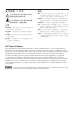User’s Manual www.extron.com Extron Electronics, USA 1230 South Lewis Street Anaheim, CA 92805 800.633.9876 714.491.1500 FAX 714.491.1517 Extron Electronics, Europe Beeldschermweg 6C 3821 AH Amersfoort, The Netherlands +800.3987.6673 +31.33.453.4040 FAX +31.33.453.4050 Extron Electronics, Asia 135 Joo Seng Rd. #04-01 PM Industrial Bldg., Singapore 368363 +800.7339.8766 +65.6383.4400 FAX +65.6383.4664 © 2008 Extron Electronics. All rights reserved.
Precautions Safety Instructions • English This symbol is intended to alert the user of important operating and maintenance (servicing) instructions in the literature provided with the equipment. This symbol is intended to alert the user of the presence of uninsulated dangerous voltage within the product’s enclosure that may present a risk of electric shock. Caution Read Instructions • Read and understand all safety and operating instructions before using the equipment.
安全须知 • 中文 警告 这个符号提示用户该设备用户手册中 有重要的操作和维护说明。 电源 • 该 设 备 只 能 使 用 产 品 上 标 明 的 电 源 。 设 备 必须使用有地线的供电系统供电。 第三条线 (地线)是安全设施,不能不用或跳过。 这个符号警告用户该设备机壳内有暴 拔掉电源 • 为安全地从设备拔掉电源,请拔掉所有设备后 或桌面电源的电源线,或任何接到市电系统的电源线。 露的危险电压,有触电危险。 电源线保护 • 妥善布线, 避免被踩踏,或重物挤压。 注意 阅读说明书 • 用 户 使 用 该 设 备 前 必 须 阅 读 并 理 解所有安全和使用说明。 保存说明书 • 用户应保存安全说明书以备将来使 用。 遵守警告 • 用户应遵守产品和用户指南上的所有安 全和操作说明。 维护 • 所有维修必须由认证的维修人员进行。 设备内部没 有用户可以更换的零件。为避免出现触电危险不要自己 试图打开设备盖子维修该设备。 通风孔 • 有些设备机壳上有通风槽或孔,它们是用来防止 机内敏感元件过热。 不要用任何东西挡住通风孔。 锂电池 • 不正确的更换电池会有爆炸的危险。 必须使用与 厂家推荐的相同
Table of Contents Chapter One • Introduction ................................................... 1-1 About this Manual ..................................................................... 1-2 About the SW DVI A Series ..................................................... 1-2 Features ......................................................................................... 1-2 Application Diagram ................................................................. 1-4 Chapter Two • Installation .............
Table of Contents, cont’d Chapter Four • SIS Configuration and Control .......... 4-1 Host-to-Switcher Communications . ..................................... 4-2 Switcher-initiated messages .................................................. 4-2 Error responses ....................................................................... 4-2 Using the Command/Response Table .................................. 4-3 Symbol definitions ..................................................................
Introduction About this Manual This manual describes the Extron SW2 DVI A and SW4 DVI A switchers, and discusses how to install, configure, and operate them. The terms “SW2/SW4” and “switcher” are used interchangeably throughout this manual to refer to either model.
Introduction, cont’d Application Diagram The following diagram provides an example of how an SW DVI A Series switcher may be connected. PCs with DVI Output and Audio RS-232 Control TO TE MO RE TS PU IN UT TP OU - SW / AU 3 UT 2 TP 1 OU 1 4 2 TS PU IN 2 Chapter Two R WE PO X V 12 A MA 0.
Installation Installation Overview To install and set up the SW2/SW4 switcher, Rack mounting For optional rack mounting, do not install the rubber feet. Mount the switcher on any of the following rack shelves: 1 Mount the switcher on a rack shelf or furniture, if desired. • 2 Connect input source(s) to one or more SW2/SW4 video input connectors. RSB 123 1U, 3.5" Deep VersaTools® Basic Rack Shelf (part #60-604-20) • 3 Connect an output device to the SW2/SW4 output connector. RSF 123 1U, 3.
HalfRackVersaToolsStandardShelf Installation, cont’d Mounting on a standard or VersaTools rack shelf 1. If feet were previously attached to the bottom of the SW2/SW4, remove them. Mount the SW DVI A Series switcher on the rack shelf, using two 4-40 x 3/16" screws in opposite (diagonal) corners to secure the unit to the shelf (see the figures below HalfRackVersaToolsShelf and on the next page). 2. Install blank panel(s) or other unit(s) on the rack shelf as desired. 3. Install the shelf in the rack. 4.
Installation, cont’d Furniture mounting To mount the SW DVI A switcher under a desk, table, or podium, use the optional VersaTools MBU 123 Mini Under-Desk Mounting Kit (part #70-212-01), as follows: 1. If rubber feet were previously attached to the bottom of the unit, remove them. 2. Remove the two screws from one side of the SW2/SW4. Retain the screws for possible later reassembly. 3. Attach one bracket to the side of the unit, using the provided machine screws.
Installation, cont’d Rear Panel Features 2 1 INPUTS OUTPUT 3 REMOTE / AUTO-SW INPUTS SUPPORTS DVI-D ONLY POWER 12V 0.2A MAX b 1 Tx Rx AS N 1 OUTPUT 2 L 2 R c 4 5 6 SW2 DVI A rear panel 1 POWER 12V 0.2A MAX 1 3 2 4 6 REMOTE / AUTO-SW INPUTS OUTPUT SUPPORTS DVI-D ONLY 1 3 2 4 Tx Rx AS OUTPUT L R d 5 4 a Video input connectors — Connect DVI-D video input devices to these female DVI-I connectors.
Installation, cont’d DVI-I Video Connectors Wiring the Power Connector If using a different external power supply from the one provided with the SW2/SW4, you may need to wire the connector for it. The DVI-I video input and output connectors have the following pin configuration: To wire the power connector, 1. Cut the DC output cord to the length needed. 2. Strip the jacket to expose 3/16" (5 mm) of the conductors.
Installation, cont’d 1. Audio output The 5-pole captive screw audio output connector is used for both balanced and unbalanced audio. When the connector is wired for unbalanced audio, the gain is unity. NO GROUND HERE Tip Ring Sleeves Tip Ring b. Connect the orange wire to the second pin, which plugs into the Rx (receive) port. R R Sleeves Tip a. Connect the red wire to the first pin on the left, which plugs into the Tx (transmit) port. L L Tip NO GROUND HERE c.
Installation, cont’d To enable autoswitching, 1. Cut a small piece of wire to use as a jumper. 2. Insert the ends of the wire into pin holes 4 and 5 of the provided 5-pole captive screw plug, connecting pins 4 and 5 together. (See the figure at right.) 3. Use an Extron Tweeker or other small screwdriver to tighten the plug’s two screws above pin slots 4 and 5, so that the jumper wire ends remain securely in place. 4. Insert the plug into the 5-pole captive screw connector on the SW2/SW4 rear panel.
Operation Front Panel Features Operations Powering on the switcher AUTO SWITCH IR 1 INPUT EQ 2 HIGH ACTIVE LOW 1 2 ON 1 2 To power on the SW2/SW4, SIGNAL PRESENCE 1 2 1. Connect all input and output devices to the switcher’s rear panel connectors. (See chapter 2, “Installation,” for information on the rear panel connections.) 2. Power on the display. 3. Plug the power supply into the orange 2-pole captive screw power connector on the rear panel.
Operation, cont’d Using the IR 102 remote control The hand-held IR 102 Remote Control lets you remotely perform functions that are also available through the front panel buttons and SIS commands. The IR receiver port on the front panel is located to the right of the Auto Switch Active LED.
Operation, cont’d Setting equalization for input sources High and low EQ levels for each input can be selected via the Input EQ DIP switches on the front panel. Setting these switches to High (up) compensates for a degraded/poor quality signal, reducing the need for additional signal conditioning equipment. If the input signal is strong, set the switches to Low (down). Resetting 2. Download link for SW DVI A firmware 3.
Operation, cont’d Loading the firmware to the switcher To load a new version of firmware to your SW2/SW4, use the Firmware Loader software. Your computer’s serial port must be connected to the first three pins on the switcher’s Remote/Auto-SW serial port. See chapter 2, “Installation,” for information on connecting to the serial port. 1. If you have not already done so, download the Firmware Loader installer executable file to your computer (see “Downloading the firmware,” earlier in this chapter). 2.
Operation, cont’d 9. On the Choose Firmware File window, double-click on the new firmware file to open it. The Choose Firmware File window closes, and the path to the selected firmware file is displayed in the “Select a firmware file” field on the firmware file selection screen. SW DVI A Series 4 Chapter Four 10. Click the Upload button. A status bar, which shows the progress of the upload, appears in the Firmware Loader window. The firmware upload to the switcher may take several minutes.
SIS Configuration and Control The SW2/SW4 can be remotely set up and controlled via a host computer or other device (such as a control system), attached to the rear panel Remote/Auto-SW port, using the Extron Simple Instruction Set (SIS™) commands. See “Wiring the Remote/Autoswitching Connector” in chapter 2, “Installation,” for information on connecting to this port. Host-to-Switcher Communications SIS commands consist of one or more characters per field.
4-4 X! LS Request status of an individual input B Read video mute Select video input X!. SW DVI A Series • SIS Configuration and Control X Lockout status (host to unit) ASCII Command 65# IR status Disable the IR remote receiver on the front panel from receiving signals from the IR remote control. View IR receiver status. For X@, 0 = off, 1 = on.
SIS Configuration and Control, cont’d SW DVI A Series A Appendix A Specifications, Part Numbers, Accessories Specifications Included Parts Accessories Cables and Adapters 4-6 SW DVI A Series • SIS Configuration and Control
Specifications, Part Numbers, Accessories Specifications Audio input Video Video amplifier bandwidth.......... Pixel clock frequency..................... Impedance....................................... Resolution....................................... 1.65 Gbps 24 MHz to 165 MHz 100 ohms Up to 1080p (HDTV) or 1920x1200 (highest resolution of the single link DVI standard @ 60 Hz) Video input Number/signal type......................
Specifications, Part Numbers, Accessories, cont’d Rack mount..................................... Yes, with optional 1U, 9.5" deep rack shelf, part #60-190-01 (RSU 129) or 60-604-01 (RSB 129); IU, 6" deep rack shelf, part #60-190-10 (RSU 126) or 60-604-10 (RSB 126); or VersaTools® 1U, 3.
Specifications, Part Numbers, Accessories, cont’d Cables and Adapters The following table lists cables and adapters that are available for the SW DVI A Series. For a complete listing of cables, visit the Extron Web site at www.extron.com.