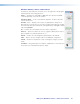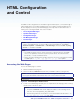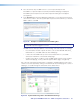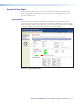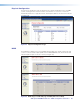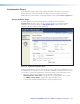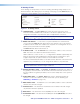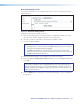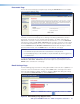User Guide Manual
SMX System MultiMatrix Switcher • HTML Configuration and Control 87
HTML Configuration
and Control
The SMX can be configured and controlled through its Ethernet port, connected through a
LAN or WAN and accessed with a Web browser such as Microsoft Internet Explorer. The
browser displays the factory-installed Web pages, which provide an alternative means of
viewing and controlling the SMX. This section includes:
• Accessing the Web Pages
• System Status Pages
• Configuration Pages
• File Management Page
• Control Pages
NOTE: If your Ethernet connection to the SMX is unstable, try turning off the proxy
server in your Web browser. To do this in Microsoft Internet Explorer, click Tools >
Internet Options > Connections > LAN Settings
, and clear the Use a proxy
server...
check box. Click OK.
TIPS:
• The HTML language reserves certain characters for specific functions. The SMX
does not accept these characters as part of preset names, the switcher name,
passwords, or locally created file names.
• Unless otherwise specified, the following characters are not recommended or invalid
for SMX inputs: + ~ , @ = ‘ [ ] { } < > “ ; : | \ ? and space
Accessing the Web Pages
Access the HTML pages as follows:
1. Start the Web browser program.
2. Click in the browser Address field and enter your SMX IP address (see figure 44).
NOTE: If the local system administrators have not changed the value, the
factory-specified default, 192.168.254.254, is the correct value for this field.
Figure 44. Internet Explorer Address Field
3. To view a non-default page instead (such as an uploaded custom page), enter a slash (/)
and the name of the file to open.
NOTES:
• The browser Address field should display the address in the following format:
xxx.xxx.xxx.xxx/optional_le_name.html.
• The following characters are invalid or not recommended in the file names: ~ @
= ‘ [ ] { } < > “ ; : | \ ?
and space