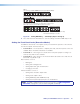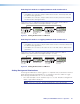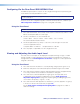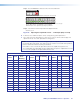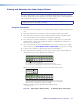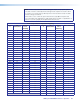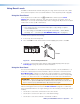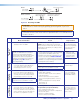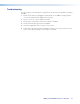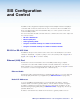User Guide Manual
SMX System MultiMatrix Switcher • Operation 32
RESET
RESET
RESET
RESET
Release, then immediately
press and release again. Reset
LED ashes in conrmation.
Modes 3, 4, and 5
Press and hold
the Reset button.
Mode 1
Reset LED ashes once,
twice, or three times.
Press and hold for
3, 6, or 9 seconds.
Apply Power
1
2
RESET
Release the Reset button.
Figure 28. Resetting the SMX
ATTENTION: Review the reset modes carefully. Using the wrong reset mode may result
in unintended loss of flash memory programming, port reassignment, or processor
reboot.
NOTE: The reset modes listed in the table below close all open IP and Telnet
connections and all sockets. Each mode is a separate function, not a continuation from
mode 1 to mode 5.
SMX Series MultiMatrix Switcher Reset Mode Summary
Mode and Activation Result Purpose/Notes
Use Factory
Firmware
1. Hold down the recessed Reset button while
applying power to the SMX.
NOTE: After a mode 1 reset is performed,
update the SMX firmware to the latest
version. Do not operate the firmware
version that results from this mode reset.
If you want to use the factory default
firmware, upload that version again (see
page 83 or page 96 for details on
uploading firmware).
The SMX reverts to the factory default
firmware. Event scripting does not start if the
SMX is powered on in this mode. All user files and
settings (drivers, adjustments, IP settings, and so
on) are maintained.
NOTE: If you do not want to update firmware,
or if you performed a mode 1 reset by mistake,
cycle power to the SMX to return to the
firmware version that was running prior to the
mode 1 reset. Use the 0Q
SIS command
on page 45 to confirm that the factory default
firmware is no longer running (look for asterisks
following the version number).
This mode reverts to the
factory default firmware
version if incompatibility
issues arise with user-
loaded firmware.
NOTE: User-defined
web pages may
not work correctly
if using an earlier
firmware version.
Run/Stop
Events
3. Hold down the Reset button for about
3 seconds until the Power LED flashes
once, then release and press Reset
momentarily (less than 1 second).
This mode turns events on or off.
NOTE: Nothing happens if the momentary
press does not occur within 1 second.
This mode is useful for
troubleshooting.
Reset All
IP Settings
4. Hold down the reset button for about
6 seconds until the Power LED flashes
twice (once at 3 seconds and again at 6
seconds). Then release and press Reset
momentarily (for less than 1 second).
NOTE: Nothing happens if the momentary
press does not occur within 1 second.
This Mode:
• Enables ARP capability.
• Sets the IP address back to factory default
(192.168.254.254).
• Sets the subnet back to factory default.
• Sets the default gateway address to factory
default.
• Sets port mapping back to factory default.
• Turns DHCP off.
• Turns events off.
This mode enables
you to set IP address
information using ARP
and the MAC address.
Reset to
Factory Defaults
5. Hold down the Reset button for about
9 seconds until the Power LED flashes
three times (once at 3 seconds, again at
6 seconds, and then at 9 seconds). Then
release and press Reset momentarily (for
less than 1 second) within 1 second.
This mode performs a complete reset to
factory defaults (except the firmware).
• Does everything mode 4 does.
• Removes button or touchpanel configurations.
• Resets all IP options.
• Removes scheduling settings.
• Removes all files from the SMX.
This mode is useful if
you want to start over
with configuration and
uploading, and also to
replace events.