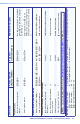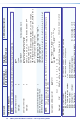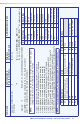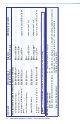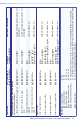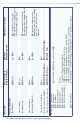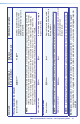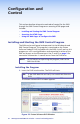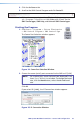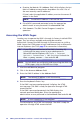Setup Guide
34 SMX System MultiMatrix Switcher • Control and Conguration
a. Examine the Matrix IP Address field, which displays the last
Matrix IP address entered and a drop-down list with a list of
the most recently used IP addresses.
If listed, select the applicable IP address, or enter the correct IP
address in the field.
NOTE: The default IP address is 192.168.254.254.
b. If the SMX is password-protected, enter the appropriate
administrator or user password in the Password field.
c. Click Connect. The SMX Control Program is ready for
operation.
Accessing the HTML Pages
Another way to operate the SMX is through its factory-installed HTML
pages. They are always available and cannot be erased or
overwritten. Connect the SMX through its Ethernet port to a LAN or
WAN. Access the HTML pages using a web browser such as Microsoft
®
Internet Explorer
®
(see b on page 3 for connection information).
TIP: If your Ethernet connection to the SMX is unstable, try
turning off the proxy server in your web browser. In
Microsoft Internet Explorer, click Tools > Internet
Options > Connections > LAN Settings. Uncheck the
User a proxy server... box and click OK.
NOTE: For full details on configuring and controlling the SMX via
HTML pages, refer to the SMX User Guide.
1. Start the web browser program.
2. Click in the browser Address field.
3. Enter the SMX IP address in the Address field.
NOTE: The default IP address is 192.168.254.254.
4. Press the keyboard <Enter> key.
If the SMX is not password-protected, it displays the HTML
start-up page. The SMX is ready for operation through HTML
remote control.
If the SMX is password-protected, the SMX displays the
network password dialog box. Enter the appropriate
administrator or user password in the Password field and click OK.
NOTE: A user name entry is not required.
The SMX displays the HTML start-up page. The SMX is ready for
operation through HTML remote control.