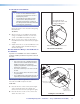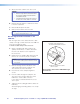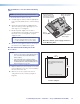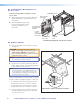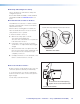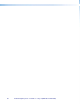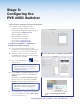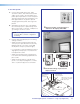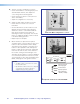Manual
ü
Select online device or emulation mode (below).
Stage 5:
Configuring the
PVS 405D Switcher
Stage 5 Involves installing the programs shown below.
Items needed to help complete this stage:
• Laptop (or PC) with a network connection
• PCS (Product Configuration Software) program
by download from www.extron.com)
• Global configurator software
• MLC 104 IP Plus User Guide
• Projector manufacturer guide
• Device driver and driver package
(download from www.extron.com)
1. Configure the Switcher — PCS Product
Configuration Software Program
a. Download and install the Extron Product
Configuration Software (PCS) program onto the
PC that is to be connected to the PVS 405D.
b. Connect the switcher to the PC via the front
panel USB and ensure they are both powered
and connected to the LAN.
c. Click on the desktop PCS icon to launch
the PCS utility.
NOTE: If you have installed PCS version 2.x,
open the embedded PCS Help file and
follow the instructions to access and
configure your switcher.
d. Select Connect to Online Devices tab and
then the online connection format (USB). Click
Connect.
Alternatively select Start New Device File
tab, then scroll to the PVS 405D. Click Open
Device
. The window opens in emulation mode
NOTE: An offline emulation of the
PVS 405D can aid in becoming familiar
with the device before configuring an
active unit.
e. Once the program is running click on the blue
icon in the top right corner. Select Help File
and follow the instructions.
†
Accessing the Help File in PCS.
61
PoleVault Digital Systems • Installation — Stage 5 (Configuration)