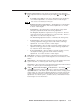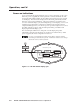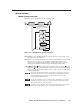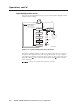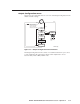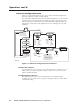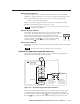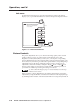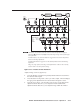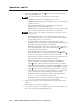User Guide
3-11PIP 422 and PIP 444 Picture-in-Picture Processors • Operation
20 sec.
timeout
20 sec.
timeout
Display
Cycle
Power
on
H Win Zoom V
024 053
H Img Zoom V
+024 –053
ZOOM
ZOOM
ZOOM
Antialiasing
Auto
Anti-aliasing mode
• Off* • Mode 1
• Mode 2 • Mode 3
• Auto
2
3
COL/TINT
BRT/CONT
4
Color Tint
063 031
Bright Cont
063 031
Detail
07
H WinPos V
045 007
H Win Size V
024 063
H ImgPos V
+045 –007
H Img Size V
–024 +063
DETAIL POSITION SIZE
POSITION DETAIL SIZE
POSITION DETAIL SIZE
2 sec. 2 sec.
The Window Select button selects the window to which the adjustment is applied.
The Adjust knob and the Adjust knob adjust the image settings on the left and right
sides of the LCD.
Push the Position, Size, and Zoom buttons to toggle between the window adjustment
and the overall image adjustment.
Push the Detail button to toggle between the detail adjustment and the anti-aliasing
adjustment.
Image size, image position, and image zoom adjustments are relative to the currently
selected window’s size and position settings.
1
WINDOW
SELECT
NOTE
60-606 (607)
-01
FW ver. n.nn
Extron, Inc.
PIP 444 (422)
* Default
Figure 3-10 — Picture controls flowchart
Adjust an image as follows (figure 3-10):
1. Press the Window Select button repeatedly until the Window Select LED for
the desired window lights.
2. Press the button for the picture control you want to adjust. The LCD displays
the appropriate adjustment menu for that window and picture control.
3. Press the Size, Position, or Zoom button as necessary to toggle between the
adjustment menus that allow you to adjust the window itself and the
adjustment menus that allow you to adjust the image within the window.