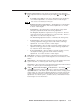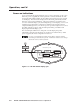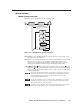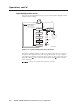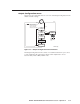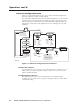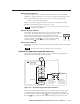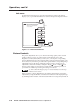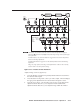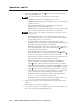User Guide
Operation, cont’d
PIP 422 and PIP 444 Picture-in-Picture Processors • Operation3-10
Exit menu
From the Exit menu (figure 3-9), press the Next button to return to the default
display cycle, or press the Menu button to return to the Input Configuration menu.
Next
Default
Cycle
Default
Cycle
Input
Config
Menu
Output
Config
Menu
Advanced
Config
Menu
Menu
Menu
Next
To exit menu
press NEXT
Menu
NOTE The PIP returns to the last active
main menu or submenu when
you press Menu.
Genlock
Config*
*PIP 444 only
20 sec.
Figure 3-9 — Exit menu flowchart
Picture Controls
The picture adjustments allow you to fine tune the image quality of the selected
window. When you press one of the Picture Control buttons (Color/Tint,
Brightness/Contrast, Detail (filter), Position, Size, or Zoom), the corresponding
picture adjustment menu for the selected window appears in the LCD (figure 3-10).
For Position, Size, and Zoom, press the button again, and the corresponding image
adjustment menu for the image within the window appears. In either screen,
adjustments can then be made by rotating the Adjust knob or Adjust knob.
Picture control settings are stored in nonvolatile memory; when the processor is
powered down and then powered up, the settings are restored.
See Auto-center the image on page 3-12 to automatically center the image
within the active window.
When a window or image adjustment is selected, the window that is selected for
adjustment by using the Window Select button is indicated on the displayed image
by a blinking border. Borders on the unselected windows are temporarily turned off.