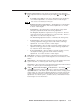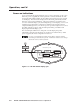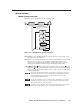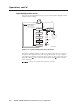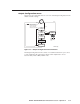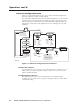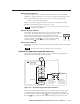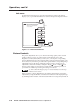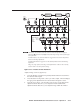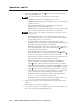User Guide
Operation, cont’d
PIP 422 and PIP 444 Picture-in-Picture Processors • Operation3-6
Input Configuration menu
Figure 3-5 is a flowchart that shows an overview of the Input Configuration menu
and the available settings.
WINDOW
SELECT
Input #1 Fmt
Video
Input video type
• Video* (Composite)
• S-video
• YUV (Component)
(* Default)
Input#
• Input #1
• Input #2
• Input #3
• Input #4
(Or push the Window
Select button.)
Input
Config
Menu
Output
Config
Menu
Advanced
Config
Menu
Menu
Menu
Next
20 sec.
20 sec.
Default
Cycle
Next
Next
To exit menu
press NEXT
1 2
3 4
Menu
NOTE The PIP returns to
the last active main
menu or submenu
when you press Menu.
Genlock
Config*
*PIP 444 only
Figure 3-5 — Input Configuration menu flowchart
The Input Configuration menu consists of one submenu that allows you to select
the type of video signal that each of the four inputs will pass. You can configure
each input to accept Video (composite video), S-video, or YUV (component video).
Rotate the Adjust
knob to select the input and the Adjust knob to select the
video signal type.
Only one video format can be assigned to each input.