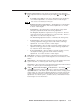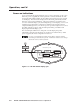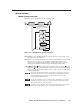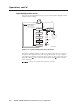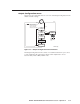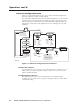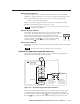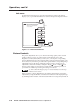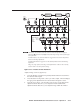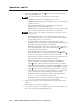User Guide
3-5PIP 422 and PIP 444 Picture-in-Picture Processors • Operation
Menu System
Menu system overview
Figure 3-4 shows a flowchart of the main menu system.
Power
on
2 sec.
Menu
NOTE The PIP returns to the last active
main menu or submenu when you
press Menu.
20 sec.
20 sec.
20 sec.
20 sec.
20 sec.
Default
Cycle
Menu
2 sec.
Input
Config
Menu
Output
Config
Menu
Advanced
Config
Menu
Menu
Next
Input
Config
To exit menu
press NEXT
60-606 (607) -01
FW ver. n.nn
Extron, Inc.
PIP 444 (422)
Genlock
Config*
*PIP 444 only
Figure 3-4 — PIP 444 menu system flowchart
Menu button — Press the Menu button to activate the menu system and to scroll
through the four main menus.
Next button — Press the Next button to move between the submenus of a selected
main menu, to activate one for viewing or configuration, and to save a
selection. Pressing the Next button during input configuration causes the
current input’s number and format type to be displayed on the LCD.
Adjust
and Adjust knobs — When in a submenu, rotate the Adjust knob
and Adjust
knob to scroll through the submenu options and select a setting.
Refer to the flowcharts in this chapter and to specific sections for explanations
on knob adjustments.
If you press the Menu button while a main menu or a submenu is active, the
next main menu becomes active. For example, the display changes from the
Input Configuration main menu or the Input Format submenu to the
Output Configuration main menu.
To return to the default screens, let the processor remain idle for 10 seconds
until the selected screen times out, or press the Menu button until the Exit
menu appears, then press the Next button.
From any menu or submenu, after 10 seconds of inactivity, the PIP saves all
adjustment settings and times-out to the default LCD display cycle.