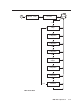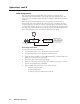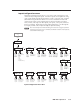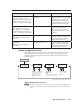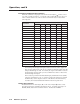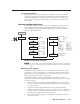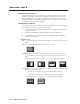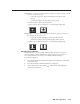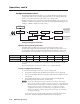Operating instructions
Operation, cont’d
MGP 464 • Operation
3-14
PRELIMINARY
Window Border submenus
Use these submenus (one for each window) to select colored borders for the four
windows. Turn either Adjust knob to display the available options: Red, Green,
Blue, White, Magenta, Cyan, Yellow, and Black. You can also select Off, which
species no border. The defaults are Red for window 1, Green for window 2, Blue
for window 3, and Magenta for window 4.
Window Effect submenu
Use this submenu to select a transition effect for the MGP 464 to use when muting
and unmuting windows. To select a transition effect,
1
. Press the Menu button repeatedly until Window Conguration is displayed
on the LCD screen.
2
. Press the Next button repeatedly until Window Effect is displayed.
3. Rotate either the horizontal Adjust (
[
) or the vertical Adjust knob ({) to
select a transition effect.
Available effects
Cut — A cut instantly mutes or unmutes the window. The effect duration does not
apply.
Dissolve — A dissolve causes the window to fade in or out.
Dissolve
Dissolve
Standard wipe — A standard wipe causes the new window to appear to unroll
over the other one. The new window can roll from the top, bottom, left, or
right.
A standard wipe can have a soft (fuzzy) or a hard (sharp) leading edge.
Center wipe — A center wipe causes the new window to appear to unroll over the
other one in one of two ways:
• In from the top and bottom edges to the center of the window
• Out from the center to the top and bottom edges of the window
A center wipe can have a soft (fuzzy) or a hard (sharp) leading edge.