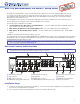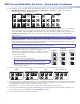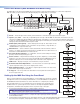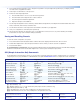Setup guide
Extron Headquarters
+1.800.633.9876 (Inside USA/Canada Only)
Extron Asia
+65.6383.4400
Extron China
+86.21.3760.1568
Extron Korea
+82.2.3444.1571
Extron Europe
+31.33.453.4040
Extron Japan
+81.3.3511.7655
Extron Middle East
+971.4.299.1800
Extron India
+91.80.3055.3777
4. From the Advanced Conguration menu, change the test pattern to Crop and adjust the positioning of your display until all
four sides of the crop pattern are visible.
5. Select input 1 for all windows on the processor.
6. Perform an Auto-Image adjustment.
a. Press the Menu button once to access the Auto-Image menu.
b. Press Next and use the Adjust knobs to select a window.
c. Press Next again to initiate the adjustment.
d. Repeat for all inputs on the MGP Pro.
7. Use the Input Conguration menu to make any desired advanced adjustments, including Horizontal and Vertical Start, Pixel
Phase, Total Pixels, Active Pixels, and Active Lines.
8. Use the Picture Controls to size and position each window as desired for your application
9. Save your conguration as a window preset (see below).
10. Size and position windows as desired for each of your applications. Save each one to any of the remaining 127 window
preset names for easy recall of window settings (see below).
Saving and Recalling Presets
To save the current conguration as a preset:
1. Press and hold the Preset Recall/Save button until the LCD screen displays Window Preset/Save to #nnn.
2. Rotate either Adjust knob to select the preset number or name to which you want to save this conguration.
3. Press the Enter button.
To recall and apply a saved preset, press the Preset Recall/Save button and immediately release it. The LCD window displays
Window Preset/Recall #nnn. Rotate either Adjust knob to select a preset number, then press Enter.
SIS (Simple Instruction Set) Commands
As an alternative to the front panel controls, you can issue SIS commands via RS-232, RS-422, or Ethernet from your computer to
set up the processor (see your MGP Pro or WindoWall Pro user guide at www.extron.com for a complete list of SIS commands).
Command ASCII (Telnet) Response Additional Description
Select an input
X!
*
X@
! Out
X@
* In
X!
]
Select input
X!
in window
X@
.
Mute (blank) a window
Unmute a window
X@
* 1B
X@
* 0B
X@
Blk1
]
X@
Blk0
]
Blank (mute) window
X@
.
Unmute window
X@
.
Perform Auto-Image
55
*
X@
# Img
X@
]
Perform Auto-Image on input in window
X@
.
Save window preset
Recall window preset
2 *
X1$
,
2
*
X1$
.
Spr2
*
X1$
]
Rpr2 *
X1$
]
Save window settings as preset
X1$
.
Recall window preset
X1$
.
Set IP address
Read IP address
E
X10&
CI
}
E
CI
}
Ipi •
X10&
]
X10&
]
Set unit IP address
X10&
(nnn.nnn.nnn.nnn)
View the unit IP address (
X10&
).
Set subnet mask
Read subnet mask
E
X11#
CS
}
E
CS
}
Ips •
X11#
]
X11#
]
Set unit subnet mask
X11#
(nnn.nnn.nnn.nnn)
View the unit subnet mask (
X11#
).
Set gateway address
Read gateway address
E
X10&
CG
}
E
CG
}
Ipg •
X10&
]
X10&
]
Set IP address
X10&
for your gateway.
View the gateway IP address for your unit.
X!
= Input number (1-19)
X@
= Window number (1-2 or 1-4). 0 = all windows (mute, input selection, and freeze only)
X1$
= Window preset number (1-128)
X10&
= IP address (nnn.nnn.nnn.nnn). Leading zeros are optional in each octet.
X11#
= Subnet mask (nnn.nnn.nnn.nnn). Leading zeros are optional in each octet.
© 2013 Extron Electronics — All rights reserved. All trademarks mentioned are the property of their respective owners. www.extron.com
68-2469-50
Rev. A 06 13
4