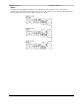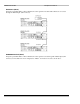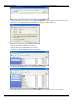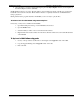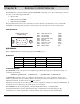User guide
ES9600 User Guide Chapter 7: Data Transfer
61 Version 1.13
Chapter 7: Data Transfer
Refer to Appendix A for details on Encoding content for use on the ES9600.
The final encoded content (JPEG 2000 video, audio and other associated data) is collectively referred to as a DCP
and must be loaded on the ES9600’s hard disk via FTP in order to be played.
Transfer all DCPs to the Media (default) folder in the ES9600.
NOTE: A test folder is included, already factory loaded in the Media folder with your ES9600.
NOTE: The ES9600 “remote computer” and the computer containing DCP Folders for transfer (“local computer”)
must be connected to a network.
Connect the ES9600 to your LAN and transfer the data from your file storage system (or another computer) with
any of the methods described below.
There are two methods for file transfer from any PC:
• Use any of the commonly available FTP stand-alone applications. FTP clients that have been tested with
the ES9600 are: FileZilla –
http://filezilla-project.org and ProFTPD – http://proftpd.org
• Use Internet Explorer
NOTE: Do not change the password to the user.
To Up-Load a Digital Cinema Package (DCP) using FTP:
Use the FTP application of your choice to up-load the required DCP stored on a “local computer” to the ES9600.
Follow the directions given with the specific application for transferring data between computers.
1. Using the FTP application of your choice open a connection to the 9600
2. Log in with Username: es9600 and Password: electrosonic (CASE SENSITIVE).
3. Navigate to the Media folder on the 9600.
4. Copy the DCP into the into the Media folder on the unit.
To Delete a DCP from the ES9600 using FTP
If necessary you may remove DCPs from the ES9600:
1. Using the FTP application of your choice open a connection to the 9600as shown above
2. Open the Media folder
3. Select the file you wish to remove from the list in the window
4. Right click the file and select Delete from the menu. The file will be removed from the Media folder
on the ES9600.
To Up-Load a DCP with Internet Explorer
1. Open Internet Explorer on the local computer.