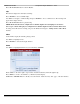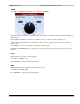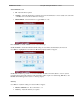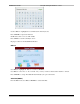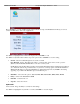User guide
ES9600 User Guide Chapter 3: Player Interface – LCD
23 Version 1.13
Date and Time
Set the Player’s internal clock to match a Time Standard.
Use <ENC> to highlight/select a Time/Date window and Press <ENTER> to edit the content.
Use <ENC> to adjust the value as needed and Press <ENTER>.
Pres <PREV> when finished then use <ENC> to select Yes or No at the ‘Apply new settings?’ prompt.
The System Settings page is displayed.
NOTE: The user must change these settings if needed to accommodate for Daylight Savings Time.
LCD Screen
While using the LCD controls, the user may wish to see some version of the on-going video at the same time. The
LCD Screen interface allows this ‘alpha blend’ capability.
Use <ENC> to highlight/select an item in the display.
Use <ENC> to adjust the fader as needed and Press <ENTER>.
NOTE: The following display shows the LCD Screen control as it will appear with no video loaded; no
adjustment is possible.
When a video clip has been loaded the LCD Screen control will appear ‘alpha blended’ as shown below.
GUI/Video – This is a very unique feature. The fader adjusts the ‘alpha blend’ between the control
interface display and the video output display. Fully left displays 100% User interface; fully right displays
100% video. Any in-between value will display a ‘blend’ of both images.