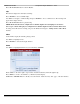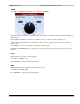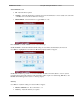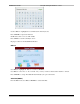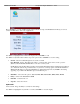User guide
ES9600 User Guide Chapter 3: Player Interface – LCD
20 Version 1.13
Press <PLAY/PAUSE> button to run the Playlist.
Clip
This window displays the currently loaded Clip.
Press <ENTER> to access available Clips.
Use <ENC> to navigate to a different Clip and press <ENTER> to choose a different one. The new Clip will
appear in the display window.
Press <PLAY/PAUSE> button to play the Clip.
NOTE: Ensure that the 9600 is configured for 1-channel output before attempting to load 4:4:4 or
Stereoscopic content. If the player is configured for 2-channel output mode these formats will not load.
To change Video Mode before loading a clip, use the <ENC> and navigate to Settings | Video | Video Mode
interface.
Video
Set the LCD to display the currently playing content.
Use <ENC> to highlight ‘Video’
Press <ENTER> to activate the display function.
Frame
Use <ENC> to highlight the Frame mode icon then Press <ENTER>
Rotate <ENC> to the left or right to step forward or backwards frame by frame through the clip
Press <PREV> to revert to the Channel 1 (or Channel 2) Status display.
NOTE: Press <FRAME> Button to directly access the ‘Frame’ feature from any other ‘page’ of the user interface.