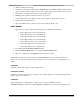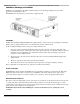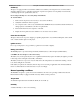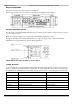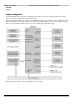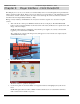User guide
ES9600 User Guide Chapter 2: Quick Start
17 Version 1.13
“Quick Start”
Assuming correct connection of the ES9600 into a display system:
Turn ‘on’ the two mains-power OFF/ON switches at the rear of the player. The white LED backlit buttons on the
front panel will flash on/off about 8 times followed by an Electrosonic “splash-screen” still image on the video
display.
NOTE: Should the buttons not illuminate, verify that the power supplies are securely connected then toggle the
power switch between OFF/ON.
The front panel video monitor will display Main Menu. The Player is ready for operation.
To play a Test File:
The user may wish to view a video Test File present on the ES9600:
1. In the Main menu rotate <ENC> to highlight ‘Ch. 1 Status’ and press <ENTER> to open the ‘Channel 1
Player Status’ page.
2. Use <ENC> to highlight the Clip window and press <ENTER>
3. Use <ENC> to scroll the list of available video clip (DCP folder) files.
4. Press <ENTER> to choose a clip. The display reverts to Channel 1 Player Status and the new name
appears in the Clip window.
5. Press <PLAY/PAUSE> to start playing the file. The LCD screen will display a ‘progress-bar’ under a
header ‘Playing’, as the clip runs. If connected to a display system the video output will appear.
6. Optional: Use <ENC> to highlight the Video Mode icon, Press <ENTER>, the current video will appear
on the LCD. Press <PREV> to return to the ‘Channel 1 Player Status’ window.
NOTE: Press <PREV> to step backwards through the ‘menu tree’ if needed.