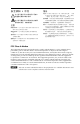Setup Guide MPX Plus 866 A Media Presentation Matrix Switchers Extron USA - West Headquarters +800.633.9876 Inside USA / Canada Only +1.714.491.1500 +1.714.491.1517 FAX Extron USA - East Extron Europe Extron Asia Extron Japan Extron China Extron Middle East +800.633.9876 +800.3987.6673 +800.7339.8766 +81.3.3511.7655 +81.3.3511.7656 FAX +400.883.1568 +971.4.2991800 +971.4.2991880 FAX +1.919.863.1794 +1.919.863.1797 FAX +31.33.453.4040 +31.33.453.4050 FAX +65.6383.4400 +65.6383.
Precautions Safety Instructions • English This symbol is intended to alert the user of important operating and maintenance (servicing) instructions in the literature provided with the equipment. This symbol is intended to alert the user of the presence of uninsulated dangerous voltage within the product’s enclosure that may present a risk of electric shock. Caution Read Instructions • Read and understand all safety and operating instructions before using the equipment.
安全须知 • 中文 警告 这个符号提示用户该设备用户手册中 有重要的操作和维护说明。 电源 • 该 设 备 只 能 使 用 产 品 上 标 明 的 电 源 。 设 备 必须使用有地线的供电系统供电。 第三条线 (地线)是安全设施,不能不用或跳过。 这个符号警告用户该设备机壳内有暴 拔掉电源 • 为安全地从设备拔掉电源,请拔掉所有设备后 或桌面电源的电源线,或任何接到市电系统的电源线。 露的危险电压,有触电危险。 电源线保护 • 妥善布线, 避免被踩踏,或重物挤压。 注意 阅读说明书 • 用 户 使 用 该 设 备 前 必 须 阅 读 并 理 解所有安全和使用说明。 保存说明书 • 用户应保存安全说明书以备将来使 用。 遵守警告 • 用户应遵守产品和用户指南上的所有安 全和操作说明。 维护 • 所有维修必须由认证的维修人员进行。 设备内部 没有用户可以更换的零件。为避免出现触电危险不要自 己试图打开设备盖子维修该设备。 通风孔 • 有些设备机壳上有通风槽或孔,它们是用来防止 机内敏感元件过热。 不要用任何东西挡住通风孔。 锂电池 • 不正确的更换电池会有爆炸的危险。 必须使用 与厂家推荐的相同
Table of Contents Chapter One • Introduction ................................................... 1-1 About this Manual ..................................................................... 1-2 About the MPX Plus 866 A ...................................................... 1-2 Chapter Two • Installation ....................................................... 2-1 Rear Panel ..................................................................................... 2-2 Computer video group ........................
Table of Contents, cont’d MPX Plus 866 A 1 Chapter One Introduction About this Manual About the MPX Plus 866 A All trademarks mentioned in this manual are the properties of their respective owners. 68-1193-50 Rev. A 11 08 ii MPX Plus 866 A • Table of Contents Refer also to the MPX Plus 866 A User’s Manual at www.extron.com.
Introduction About this Manual This setup guide allows you to easily and quickly set up and configure your matrix switcher. Step by step instructions show you how to connect the hardware. It also shows you how to perform basic operations, use both the front panel controls and selected Simple Instruction Set (SIS™) commands. This guide also shows you how to load and start up the Windows®-based DSP Configurator Program and Matrix Switchers Control Program.
Introduction, cont’d MPX Plus 866 A 2 Chapter Two Installation Rear Panel Front Panel 1-4 MPX Plus 866 A • Introduction Refer also to the MPX Plus 866 A User’s Manual at www.extron.com.
Installation Rear Panel 1 1 3 2 4 2 COMPUTER INPUTS 5 7 1 6 8 2 3 COMPUTER OUTPUTS 3 5 4 6 9 4 11 VIDEO INPUTS 12 13 Y/VID I N P U T S 3 AUDIO INPUTS 4 5 6 7 15 16 8 9 10 11 12 13 14 17 18 I N P PHANTOM U +48V T S 16 15 17 14 8 9 18 O U T P U T S 10 7 C 2 3 4 5 6 12 C C S-VIDEO 1 7 N15779 switcher encodes the input to composite video. If the tied input is composite video, the switcher passes it through to the output with no processing.
Installation, cont’d Audio inputs, outputs, and mic power indicators h Remote control ports l Connections for balanced and unbalanced audio inputs — Connect balanced or unbalanced stereo audio inputs to these RS-232 connectors — Connect one or two host devices to these 3-pole captive screw connectors for serial RS-232 (figure 2-7). 5-pole captive screw connectors.
Installation, cont’d MPX Plus 866 A 3 Chapter Three Front Panel Operation Creating a Tie Viewing Ties (and Muting Outputs) Saving or Recalling a Preset Selecting S-video or Composite Video Setting the Front Panel Locks (Executive Modes) Viewing and Adjusting the Audio Level 2-6 MPX Plus 866 A • Installation Refer also to the MPX Plus 866 A User’s Manual at www.extron.com.
Front Panel Operation Creating a Tie Creating a tie in the low resolution video group N When creating video and audio ties in the low resolution video group, audio must be redirected (tied to a different, but corresponding, output than the video) because there are only audio outputs 1 through 6. In this case, the audio is tied to an output in the computer video/audio group. • If the video is tied to output 7, the audio is tied to output 1.
Front Panel Operation, cont’d Saving or Recalling a Preset Selecting S-video or Composite Video N Presets saved from the front panel are always global ties presets. These presets are complete, ties only, configurations that overwrite all ties in the current configuration when recalled. Presets recalled using any operator interface can be either global ties presets or partial presets (a subset of ties and/or sets of ties and/or signal processor settings).
Front Panel Operation, cont’d Setting the Front Panel Locks (Executive Modes) The matrix switcher has three levels of front panel security lock that limit the operation of the switcher from the front panel. The three levels are: • Lock mode 0 — The front panel is completely unlocked. • Lock mode 1 — All changes are locked from the front panel (except for setting Lock mode 2). Some functions can be viewed. • Lock mode 2 — Basic functions are unlocked. Advanced features are locked and can be viewed only.
Front Panel Operation, cont’d Viewing and Adjusting the Audio Level 1. Press and hold the Audio button until it flashes. AUDIO 2 seconds Press and Hold AUDIO Audio button blinks. 2. Press an input or output button. Refer to the MPX Plus 866 A User's Manual, chapter 3, “Operation”, to read the displayed value. 3. Increase/decrease the level or volume by pressing the Esc (>) and View (<) buttons. 4. Press and release the Audio button to exit.
Remote Control Selected SIS Commands The switchers have Simple Instruction Set (SIS ) commands that you can use for operation and configuration. You can run these commands from a PC connected to any of the switcher’s three serial ports or the Ethernet port. See l, m, and o, on pages 2-5, for connection information. ™ Establishing a network (Ethernet) connection Establish a network connection as follows: 1. Open a TCP socket to port 23 using the switcher’s IP address.
ASCII command (host to switcher) Response (switcher to host) Additional description Create ties Refer also to the MPX Plus 866 A User’s Manual at www.extron.com. MPX Plus 866 A • Remote Control • Video ties cannot be made between the computer video group and the low resolution video group. • Program audio ties can only be made to the computer/audio output group (outputs 1 through 6). • Mixing audio inputs into the output audio using SIS commands requires a complex command.
ASCII command (host to switcher) Response (switcher to host) Additional description Video and audio mute commands Refer also to the MPX Plus 866 A User’s Manual at www.extron.com. MPX Plus 866 A • Remote Control Read RGB/video mute X@*1B X@*0B X@B Global RGB/video mute 1*B Global RGB/video unmute 0*B Audio mute Read audio mute X@*1Z X@*0Z X@Z Global audio mute 1*Z Global audio unmute 0*Z RGB/video mute RGB/video unmute Audio unmute Mute output X@ RGB (video off).
ASCII command Response Additional description (host to switcher) (switcher to host) Set the audio volume to a specific value Example: X@*X(V OutX@•VolX(] 1*50v Out01•Vol50] Set output 1 volume to 79%. Increment volume X@+V OutX@•VolX(] Increase volume by 1 step. 1+V Out01•Vol51] X@-V X@V OutX@•VolX(] Audio output volume Refer also to the MPX Plus 866 A User’s Manual at www.extron.com.
ASCII command Response (host to switcher) (switcher to host) EX1#CI} ECI} EX1#CS} ECS} EX1#CG} ECG} EX1$DH} EDH} EX1%CV} ECV} E0*X1^TC} E0TC} E1*X1^TC} E1TC} IpiX1#] X1#] IpsX1#] X1#] IpgX1#] X1#] IdhX1$] X1$] VrbX1%] X1%] Pti0*X1^] X1^] Pti1*X1^] X1^] Additional description IP setup Refer also to the MPX Plus 866 A User’s Manual at www.extron.com.
Remote Control, cont’d Installing and Starting the Control Program 4-10 MPX Plus 866 A • Remote Control Refer also to the MPX Plus 866 A User’s Manual at www.extron.com. X1^ = Port timeout interval ###.###.###.
Remote Control, cont’d 3. Scroll to the Matrix Switchers program and click Install. 4. Follow the on-screen instructions.
Remote Control, cont’d Accessing the HTML Pages 4. Yet another way to operate the switcher's basic (non-DSP) functions is via its factory-installed HTML pages, which are always available and cannot be erased or overwritten. The switcher’s HTML pages are accessible through its LAN port, connected via a LAN or WAN, using a web browser such as Microsoft Internet Explorer. See m, on page 2-5, for connection information. Press the keyboard Enter key. The switcher checks to see if it is password protected.
Remote Control, cont’d 4-16 MPX Plus 866 A • Remote Control Refer also to the MPX Plus 866 A User’s Manual at www.extron.com.