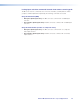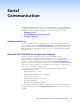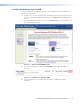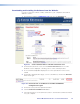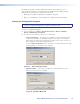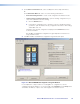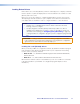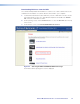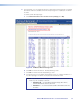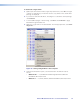User Guide Owner's manual
Loading Extron Drivers
Extron drivers are control files (libraries) of Extron-created projector or display commands
that are specific to a particular display device. There are different sets of drivers for serial
(RS-232) and for IR control.
Before you can use the software to configure the MLC buttons, the IR, serial, or both
driver packages must be loaded onto your computer. You must then load the driver for
your display device to the MLC in order to configure the MLC to control the device.
NOTES:
• The MLC 52 is compatible with IP Link IR
®
drivers found in the IPL Driver
Package, version 6 or higher.
• Use preconfigured control files (drivers) whenever possible. If no driver is
available for the display that you want to control, it is possible to create your
own driver via IR Learning (see Conguring Using IR Learning on page 18)
or using the MLC 52 configuration program (see the configuration program help
file).
ATTENTION: Loading a new driver causes the existing configuration on the MLC
to be overwritten. If you know that you will want to use the previous configuration
again, be sure to save it when the screen prompts you.
Loading the serial (RS-232) drivers
When you install your MLC 52 configuration software, by default the installation program
loads the Extron serial drivers in the Driver2 folder on your computer at the following
location, unless you specify otherwise:
• Windows XP — C:\Documents and Settings\All Users\Shared Documents\
Extron\Driver2
• Windows 7 — C:\Users\Public\Documents\Extron\Driver2
RS-232 drivers must be loaded or selected before you can choose RS-232 commands
to program the buttons (see the MLC 52 configuration program help file for more
information).
MLC 52 MediaLink Controllers • Serial Communication 51