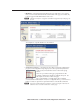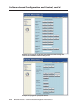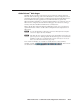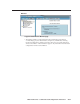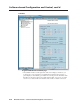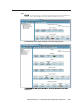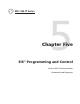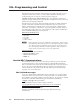Installation User guide
Software-based Confi guration and Control, cont’d
MLC 226 IP Series • Software-based Confi guration and Control
4-34
PRELIMINARY
•
The GlobalViewer tree area at the left of the screen shows a list of IP Link-based
devices within the network that have GlobalViewer Web pages
installed.
• The larger Info window on the right side of the screen displays basic information
about the MLC 226 IP, its IP settings, fi rmware version, attached devices,
display/projector (or other device) connection status, display power status, and
elapsed projector lamp hours.
• Projector or display power connection status is indicated by one of two icons:
connected (
) or disconnected ( ). This status refl ects information the
MLC 226 IP obtains by power polling the display.
• The Power Status column indicates whether the projector/display is on, off,
warming up, cooling down, or unavailable (either because the projector is
disconnected or because it does not support power polling).
Customizing the MLC’s Control Web Pages
Extron offers Web page templates that can be customized using standard HTML
editing tools to provide a different interface to the customer while still using
GlobalViewer functions. An experienced Web developer can add images, modify
text, and change background colors to create a look and feel that refl ects your brand
or your user’s specifi c requirements. For example, a university with dozens of
devices and rooms to control may wish to create customized Web pages with the
university’s school colors and logo. End users can control the system using these
customized pages instead of the standard GV pages.
Alternatively, Extron can create a customized graphical user interface (GUI) for you
to upload to each MLC in the system. End users can view the Web pages of this
customized GUI while administrators and installers still have access to the factory-
set Web pages and the standard GV Web pages in addition to the customized ones.
For a small, one-time fee, Extron will turn the following items into fi les ready to
upload to the MLCs:
• your Global Viewer project fi le containing system confi guration details
• your choice of available color schemes
• your choice of labels for panel buttons
• a company or institution logo
These customized Web pages, whether created by Extron or modifi ed by an outside
HTML developer from Extron-supplied templates, can also include button sets for
any control modules (IRCMs, ACMs, RCMs, CMs, etc.) used in the system.
Visit the Extron Web site (http://www.extron.com/product/archive.asp?id=customguifp)
or contact an Extron customer support representative for more information on this
service and on available template options.