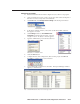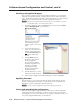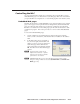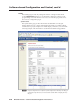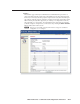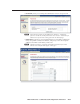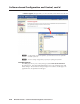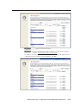Installation User guide
Software-based Confi guration and Control, cont’d
MLC 226 IP Series • Software-based Confi guration and Control
4-18
PRELIMINARY
Printing a wiring block diagram
Once you have confi gured a system using Global Confi gurator, you can generate
and print a simple block diagram of what products to wire to which of the MLC’s
ports. The diagram includes model names, DIP switch settings for control modules,
and the type of communication (IR or RS-232) confi gured for each port.
N
This procedure requires Microsoft
®
Word software. The installer or user must
provide that software. It is not an Extron product.
1. In Global Confi gurator, click on the File drop-down menu and select Print
and then Wiring Diagram, as shown below.
A Print Wiring Diagrams
window appears, as shown at
right.
2. Click on the check boxes to
select one or more devices for
which to generate diagrams.
Or click the Select All button
to select all of the listed
devices.
3. Click the Print button at
the bottom of the window.
Global Confi gurator
processes the information
about the selected device(s),
generates a document
containing the wiring
diagram, and opens that
document in Word.
4. Print the diagram(s), save the
fi le, if desired, and exit Word.
5. In the Global Confi gurator Print Wiring Diagrams window, click Close.
Updating fi rmware
If the need arises, you can replace the MLC 226 IP’s fi rmware without opening
the unit or changing fi rmware chips. See appendix B, “Firmware Updates”, for
instructions on how to update the controller’s fi rmware.
N
Save the existing confi guration project before replacing the fi rmware.
Saving and uploading the confi guration
This is not an advanced confi guration function, but when you fi nish creating the
confi guration in Global Confi gurator, you must save the GC project and upload
the confi guration to one or more MLC units. See chapter 3 of the MLC 226 IP Series
Setup Guide (shipped with the MLC) for instructions.