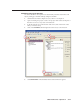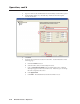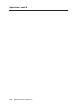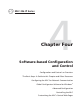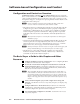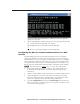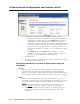Installation User guide
4-5
MLC 226 IP Series • Software-based Confi guration and Control
PRELIMINARY
You can reconnect using either Telnet or a Web browser to verify that the
update was successful.
6. After verifying that the IP address change was successful, enter and issue the
arp –d command at the DOS prompt. For example:
arp –d 10.13.197.9 removes 10.13.197.9 from the ARP table
or
arp –d* removes all static IP addresses from the ARP table.
Confi guring the MLC for network communication via a Web
browser
The default Web pages that are preloaded on the MLC 226 IP are compatible
with popular Web browsers such as Netscape Navigator (version 6.0 or higher),
Internet Explorer (version 5.5 or higher), or Mozilla Firefox (version 1.0 or higher).
However, the MLC and the PC must both be part of the same subnet before they
can communicate via the LAN port. You must change the PC’s IP address to one
that is on the same subnet as the default IP address of the MLC (192.168.254.254).
N
This method requires a crossover cable. See page 2-14 for cabling details.
1. Temporarily change the host PC’s IP address. See “Setting up the PC for
IP communication with the MLC” later in this chapter for step-by-step
instructions.
2. Obtain a valid IP address for the controller from your network administrator.
3. Launch the Web browser on the connected PC (for which you set up the
network confi guration earlier), and enter “http://192.168.254.254/” in the
address box. The MLC 226 IP’s default Web page is displayed.
4. Select the Configuration tab, then select System Settings from the menu on
the left of the screen. A Web page appears. The top half of a typical screen is
shown in the following picture.