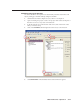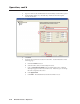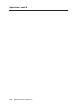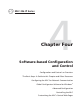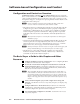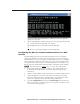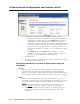Installation User guide
Operation, cont’d
MLC 226 IP Series • Operation
3-12
PRELIMINARY
6. Type in a name for the schedule that will automatically lock the MLC’s panel.
7. In the Schedule Times area, select the days and hours when front panel
lockout should start.
8. Click Next.
9. Set up the front panel lockout action for the MLC. See the illustration on the
following page.
a. Check the Action check box.
b. Select the MLC, itself, from the Subject Ports list.
c. Click on Lockout Front Panel in the Available Options list. A default
description appears in the Action Name area. If desired, you can change
the name assigned to this action.
d. Click Apply Action.
e. Click Done. The Scheduled Actions Wizard window closes.