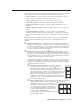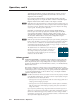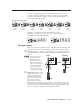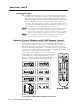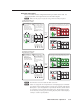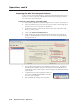Installation User guide
MLC 226 IP Series • Operation
3-2
Operation
PRELIMINARY
Projector Control
The MLC can control a projector or other display device by using IR or RS-232
control. The MLC must be confi gured for projector control in one of the following
ways before it will send commands to the projector:
• An IR or an RS-232 driver fi le can be installed from a disk, downloaded from the
Extron Web site (www.extron.com), or downloaded from Extron using the driver
subscription feature within Global Confi gurator. The driver is saved to a folder
within C:\Program Files\Extron\Driver2, and it is uploaded to the MLC via
Global Confi gurator.
• RS-232 command strings can be entered directly from a host computer using
Extron Global Confi gurator software.
• IR commands can be entered directly from an IR remote control through IR
learning and the Extron IR Learner software to create a driver that the MLC can
use. IR learning is convenient for installing new or updated commands into the
MLC in the fi eld.
See chapter 4 and the Global Confi gurator help fi le or the IR Learner help fi le for
details on setting up the MLC and for downloading, programming, or learning
projector control commands.
Front Panel Features and Operation
N
Many features must be set up in order for the MLC to function. See chapter 4,
“Software-based Confi guration and Control”, and the MLC 226 IP Series
Setup Guide for information about Global Confi gurator, which you must use to
set up most features of the MLC.
MLC 226 IP
1
2
3
4
5
6
VOLUME
CONFIG
IR
ON
OFF
PIC
MUTE
AUTO
IMAGE
VCR
DOC
CAM
LAPTOP
DVD
PC
DISPLAY
7
MLC 226 IP
Front Panel
1
4 5 6
2 3
Buttons
The MLC 226 IP Series controllers have backlit buttons. The functions, events,
and scripts associated with these buttons are available in all models. Pressing the
corresponding button on the Extron IR 402 remote control or an Extron SCP 226
keypad will cause that button’s functions to be executed exactly as if you had
pressed a front panel button.