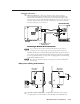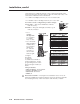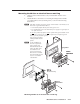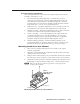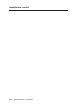Installation User guide
2-15
MLC 226 IP Series • Installation
PRELIMINARY
Resetting the Unit
There are four reset modes (numbered 1, 3, 4, and 5 for the sake of comparison
with an Extron IPL product) that are available by pressing the Reset button on the
side panel. The Reset button is recessed, so use a pointed stylus, ballpoint pen, or
Extron Tweeker to access it. See the following table for a summary of the modes.
C
Review the reset modes carefully. Using the wrong reset mode may result
in unintended loss of fl ash memory programming, port reassignment, or a
controller reboot.
N
The reset modes listed below close all open IP and Telnet connections and close
all sockets. Also, the following modes are separate functions, not a continuation
from Mode 1 to Mode 5.
Reset Mode Comparison/Summary
Mode
Activation Result Purpose/Notes
1 Hold down the recessed
Reset button while applying
power to the MLC.
After a mode 1 reset
is performed, update the
MLC’s firmware to the
latest version. Do not
operate the MLC firmware
version that results from the
mode 1 reset. If you want to
use the factory default
firmware, you must upload
that version again. See
appendix B, “Firmware
Updates,” for details on
uploading firmware.
3 Hold down the Reset button
for about 3 sec. until the
Reset LED blinks once, then
press Reset momentarily
(<1 sec.) within 1 second.
4 Hold down the Reset button
for about 6 sec. until the
Reset LED has blinked
twice (once at 3 sec., again
at 6 sec.). Then press Rese
t
momentarily (for <1 sec.)
within 1 second.
5 Hold down the Reset button
for about 9 sec. until the
Reset LED has blinked three
times (once at 3 sec., again
at 6 sec., again at 9 sec.).
Then press Reset
momentarily (for <1 sec.)
within 1 second.
The MLC reverts to the factory default
firmware. Event scripting will not start if
the MLC is powered o
n in this mode. All
user files and settings (drivers,
adjustments, IP settings, etc.) are
maintained.
If you do not want to update
firmware, or you performed a mode 1 reset
by mistake, cycle power to the MLC to
return to the firmware version that was
running prior to the mode 1 reset. Use the
0Q SIS command to confirm that the
factory default firmware is no longer
running (look for asterisks following the
version number.)
Mode 3 turns events on or off. During
resetting, the Reset LED flashes 2 times if
events are s
tarting, 3 times if events are
stopping.
Mode 4
• Enables ARP capability.
• Sets the IP address back to factory
default.
• Sets the subnet back to factory default.
• Sets the default gateway address back
to the factory default.
• Sets port mapping back to factory
default.
• Turns DHCP of
f.
• Turns events off.
Reset LED flashes 4 times in quick
succession during reset.
Mode 5 performs a complete reset to
factory defaults (except the firmware).
• Does everything mode 4 does.
• Resets almost all the real time
adjustments: all audio settings, limit
initial power up volume, power
up/down delay, auto power down, and
misc. options. This does not affec
t an
optional MLS switcher, however.
• Clears driver-port associations and port
configurations (IR/RS-232).
• Removes button configurations.
• Resets all IP options.
• Removes scheduling settings.
• Removes/clears all files from switcher.
The Reset LED flashes 4 times in quick
succession during the reset.
Use mode 1
to revert
to the factory default
firmware version if
incompatibility issues
arise with
user-loaded firmware.
Mode 3 is useful for
troubleshooting.
Mode 4 enables you
to set IP address
information using
ARP and the MAC
address.
Mode 5 is useful if
you want to start over
with configuration
and uploading, and
also to replace events.