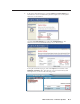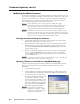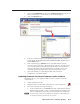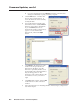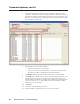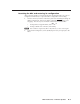Installation User guide
Firmware Updates, cont’d
MLC 226 IP Series • Firmware Updates
B-6
PRELIMINARY
b. For serial communication, select RS-232 and set the communications
settings to 38400 baud, no parity, 8 data bits, 1 stop bit.
4. Click the OK button. A window like
the one shown at right appears. It
shows the fi rmware version currently
used by the MLC.
5. Type in the fi lename and path of the
new fi rmware fi le or click the Browse
button to view folders to fi nd the fi le.
If you click Browse, the Choose
Firmware File window (shown below)
appears. Locate and select the
fi rmware fi le, and click the Open
button.
6. Click Upload in the Firmware Loader
window. The PC uploads the new
fi rmware into the MLC. Once the
fi rmware is uploaded, the MLC resets
itself and the front panel lights blink as
they do during power-on. The
Firmware Loader software displays the
new fi rmware version, as shown at
right.
7. Click Exit in that window, and click Exit
in the Firmware Loader connections
window.
8. Follow the instructions in “Resetting the MLC and restoring its confi guration”
later in this chapter.