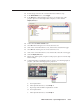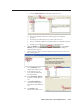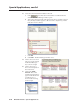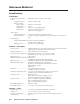Installation User guide
Special Applications, cont’d
MLC 226 IP Series • Special Applications
6-16
PRELIMINARY
13. Create the e-mail fi le that the F2 button will send.
a. Click
near the bottom of the Monitor Conditions Wizard
window. The Email Manager window opens.
b. Type in the e-mail name (this will appear in the list of available e-mails in
GC), the subject (which appears as the set e-mail’s subject line), and the
body (the e-mail’s contents).
c. Click Add.
d. Click Done. The Email Manager window closes.
14. Click to select one e-mail
(the one you just created)
in the Email Messages
list, as shown at right.
15. Click to select one or
more e-mail recipients in
the Contacts list.
16. Click Apply Email/
Contacts. The e-mail
and the recipient name(s)
appear in the Monitored
Conditions area, as
shown in the following
screen excerpt.