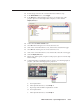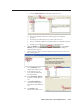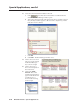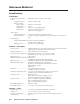Installation User guide
6-15
MLC 226 IP Series • Special Applications
PRELIMINARY
c. Click the Light Control tab in the Button Operations area
d. Click on the desired combination of button light color and blink
frequency.
e. Click the green Add Operation arrow next to the Press area.
f. Click on a different combination of button light color and blink frequency.
g. Click the green Add Operation arrow next to the Release area.
6. Click the Monitor tab (
) and click Add
Monitor (near the bottom of the GC window). The Monitor Conditions
Wizard window appears.
7. Type in the name of the monitored condition: Help Desk Request, as shown in
the following picture.
8. Select Conditions in the
Monitored Conditions area.
9. In the Subject Port area,
locate and select F2 for the
function 2 button.
10. Select Function 2: Release
from the Available Options
area.
11. Click Apply Condition. F2:
Function 2: Release appears
in the Monitored Conditions
area.
12. Click Emails in the
Monitored Conditions area.