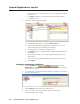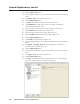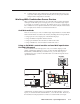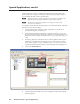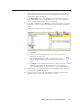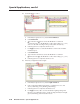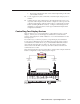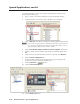Installation User guide
Special Applications, cont’d
MLC 226 IP Series • Special Applications
6-10
PRELIMINARY
12. Set up IRCM-DV+ control
a. In the Button Operations area, click the User Defined tab.
b. Click Internal SIS.
c. Type in the SIS command to activate the IRCM-DV+’s DVD half:
X?
*1*24%23 where
X?
is the IRCM-DV+’s DIP switch setting (1, 2, 3, or 4)
and %23 is the URL-encoding for the pound symbol character (#).
d. Click the green arrow adjacent to the Press area.
e. For Toggle, click 1 to associate the IRCM-DV+’s DVD control with the
fi rst button press.
f. Click Internal SIS.
g. Type in the SIS command to activate the IRCM-DV+’s VCR half:
X?
*2*24%23 where
X?
is the IRCM-DV+’s DIP switch setting (1, 2, 3, or 4).
h. Click the green arrow adjacent to the Press area.
13. If desired, confi gure the button’s lights.
a. In the Button Operations area, click the Light Control tab.
b. Click on the desired button light setting, a combination of color and
action (nonblinking, slowly blinking, fast blinking).
c. Click the green arrow adjacent to the Release area.
d. For Toggle, click 1 (or 2) to associate that button lighting setting with
the fi rst (or second) button release. In this example, the button will light
green (nonblinking) at the fi rst button release.