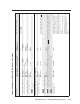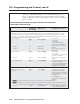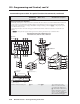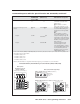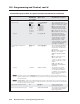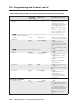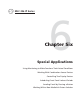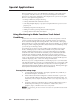Installation User guide
MLC 226 IP Series • Special Applications
6-2
Special Applications
PRELIMINARY
There are numerous ways to use a MediaLink Controller to control and monitor
A/V systems. The MLC 226 IP Series Setup Guide and chapters 3 and 4 of this
manual cover typical uses and features. This chapter shows you how to set up the
MLC for a few specialized applications:
• tracking conditions by using monitoring
• working with DVD-VCR combination devices
• controlling multiple displays or projectors using the MLS slave port as second
projector port
• scheduling front panel lockout periods
• sending an e-mail by pressing a button on the front panel
• working with an Extron MPS 112 switcher
Using Monitoring to Make Functions Track Actual
Conditions
If users have access not only to the MLC but also to the control panels or remote
controls of input and output devices, they can directly change various kinds of
device status and settings without using the MLC. This can create a discrepancy
between the device’s actual status and the status known to the MLC. To avoid that
discrepancy when confi guring the MLC’s button functions and scheduling events,
you can set up a monitoring routine.
For example, let’s say that you set up an MLC front panel button (F1) in toggle
mode to send the projector a video mute command on one press and a video
unmute command on the next press. If you press the F1 button once, the MLC
sends the video mute command. The next time you press that button, the MLC
sends the video unmute command. But what if someone uses the projector’s
remote control to unmute the video before the next MLC button press? The MLC
issues a video unmute command when the F1 button is pressed, and the projector
continues displaying video — there is no change in mute status.
However, if, you also confi gure the MLC to check the projector’s A/V mute status
each time the F1 button is pressed, you can make the MLC act (or not) based on the
actual device status. That way, the MLC executes the correct action regardless of
what happened the last time the MLC’s button was pressed. This keeps the toggle
button synchronized with the status of the controlled device.
Prerequisite setup steps
1. Connect cables between the MLC, the input/output devices, and the PC, as
described in chapter 2, “Installation.”
2. Install and start the Global Confi gurator software and create or open a GC
project, and add an MLC to the project, if that hasn’t already been done. For
instructions, refer to chapter 3 of the MLC 226 IP Series Setup Guide, steps 1, 2,
and 3.
3. In Global Confi gurator, add device drivers and assign them to the Projector
RS-232/IR port or MLS port. For instructions on these tasks, refer to
chapter 3, step 5, of the MLC 226 IP Series Setup Guide.
N
For monitoring, the device must be connected to one of the MLC’s bidirectional
ports.