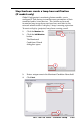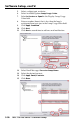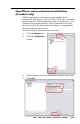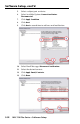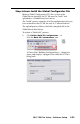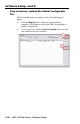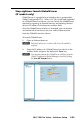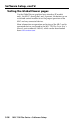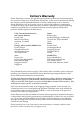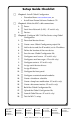Setup Guide Instruction Manual
Table Of Contents
- Front cover
- Safety Precautions
- Safety Precautions (Chinese) and FCC Class A Notice
- Table of Contents
- Ch. 1: Introduction
- Ch. 2: Hardware Setup
- Ch. 3: Software Setup
- Creating a Global Configurator Project File
- Configuring a New Device
- Step six: configure e‑mail server (IP models only)
- Step seven: configure e‑mail messages (IP models only)
- Step eight: configure contacts (IP models only)
- Step nine: assign serial device drivers
- Step ten: assign IR drivers
- Step eleven: configure the front panel
- Step twelve: configure associated control modules
- Step thirteen: create a shutdown schedule
- Step fourteen: create a lamp hour notification (IP models only)
- Step fifteen: create a disconnect notification (IP models only)
- Step sixteen: build the Global Configurator file
- Step seventeen: upload the Global Configurator file
- Step eighteen: launch GlobalViewer (IP models only)
- Testing the GlobalViewer pages
- Warranty
- Back cover:checklist and contact information
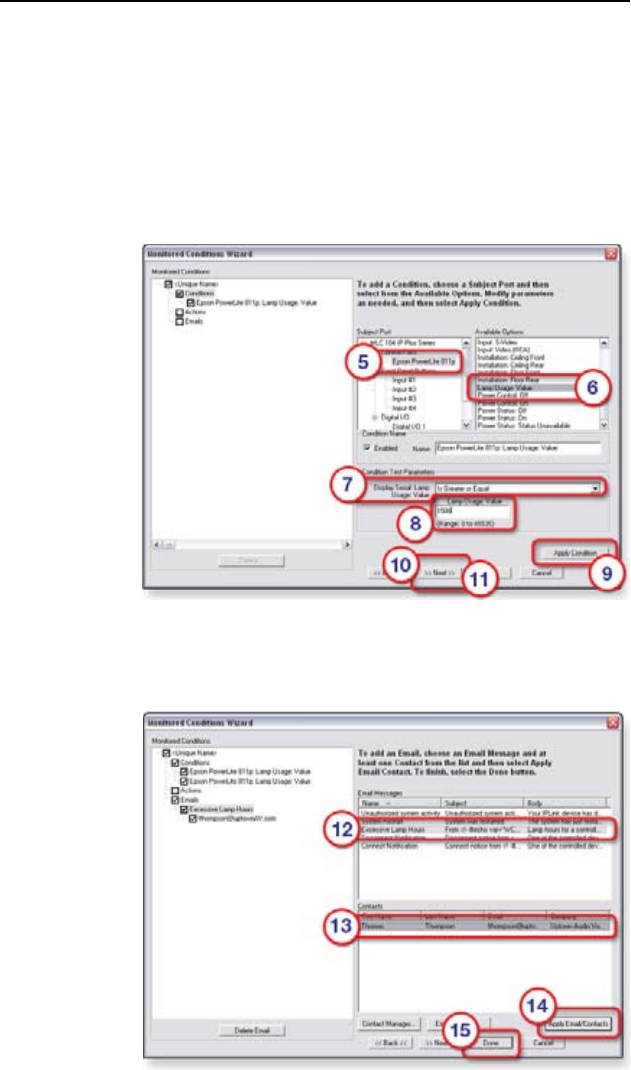
MLC 104 Plus Series • Software Setup
Software Setup, cont’d
3-30
5. Select a subject port or device.
6. Select Available Options Lamp Usage: Value.
7. Select Is Greater or Equal in the Display: Lamp Usage
Value eld.
8. Enter a number (hours) that is less than the lamp’s
anticipated burn-out spec in the Lamp Usage Value eld.
9. Click Apply Condition.
10. Click Next.
11. Click Next a second time to add an e-mail notication.
12. Select Email Messages Excessive Lamp Hours.
13. Select the desired contacts.
14. Click Apply Email/Contacts.
15. Click Done.