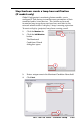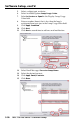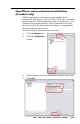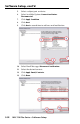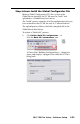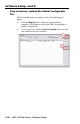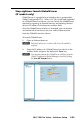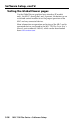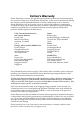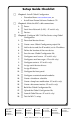Setup Guide Instruction Manual
Table Of Contents
- Front cover
- Safety Precautions
- Safety Precautions (Chinese) and FCC Class A Notice
- Table of Contents
- Ch. 1: Introduction
- Ch. 2: Hardware Setup
- Ch. 3: Software Setup
- Creating a Global Configurator Project File
- Configuring a New Device
- Step six: configure e‑mail server (IP models only)
- Step seven: configure e‑mail messages (IP models only)
- Step eight: configure contacts (IP models only)
- Step nine: assign serial device drivers
- Step ten: assign IR drivers
- Step eleven: configure the front panel
- Step twelve: configure associated control modules
- Step thirteen: create a shutdown schedule
- Step fourteen: create a lamp hour notification (IP models only)
- Step fifteen: create a disconnect notification (IP models only)
- Step sixteen: build the Global Configurator file
- Step seventeen: upload the Global Configurator file
- Step eighteen: launch GlobalViewer (IP models only)
- Testing the GlobalViewer pages
- Warranty
- Back cover:checklist and contact information
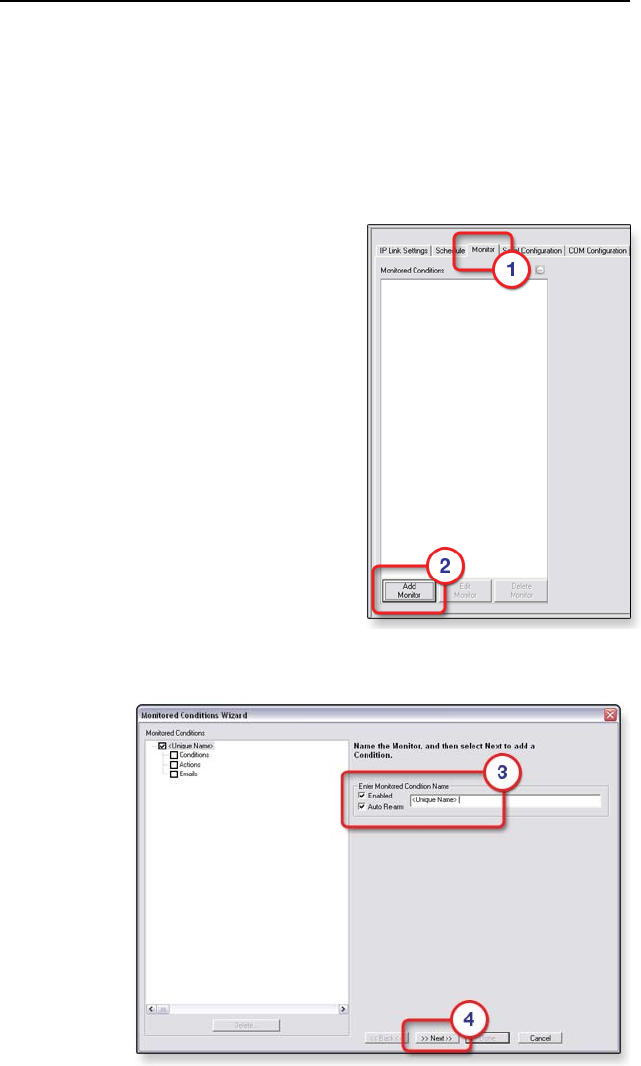
MLC 104 Plus Series • Software Setup
3-29
Step fourteen: create a lamp hour notification
(IP models only)
Global Congurator’s monitoring feature enables you to
congure IP Link devices to monitor many parameters of their
connected audio/visual devices. This feature can be used
to monitor lamp usage hours and send an e-mail alert to the
network administrator if a display’s lamp is nearing expiration.
To create a display (projector) lamp hour warning e-mail:
1. Click the Monitor tab.
2. Click the Add Monitor
button.
The Monitored
Conditions Wizard
dialog box opens.
3. Enter a unique name in the Monitored Condition Name eld.
4. Click Next.