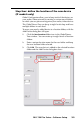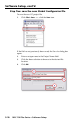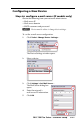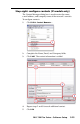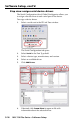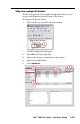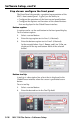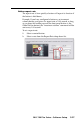Setup Guide Instruction Manual
Table Of Contents
- Front cover
- Safety Precautions
- Safety Precautions (Chinese) and FCC Class A Notice
- Table of Contents
- Ch. 1: Introduction
- Ch. 2: Hardware Setup
- Ch. 3: Software Setup
- Creating a Global Configurator Project File
- Configuring a New Device
- Step six: configure e‑mail server (IP models only)
- Step seven: configure e‑mail messages (IP models only)
- Step eight: configure contacts (IP models only)
- Step nine: assign serial device drivers
- Step ten: assign IR drivers
- Step eleven: configure the front panel
- Step twelve: configure associated control modules
- Step thirteen: create a shutdown schedule
- Step fourteen: create a lamp hour notification (IP models only)
- Step fifteen: create a disconnect notification (IP models only)
- Step sixteen: build the Global Configurator file
- Step seventeen: upload the Global Configurator file
- Step eighteen: launch GlobalViewer (IP models only)
- Testing the GlobalViewer pages
- Warranty
- Back cover:checklist and contact information
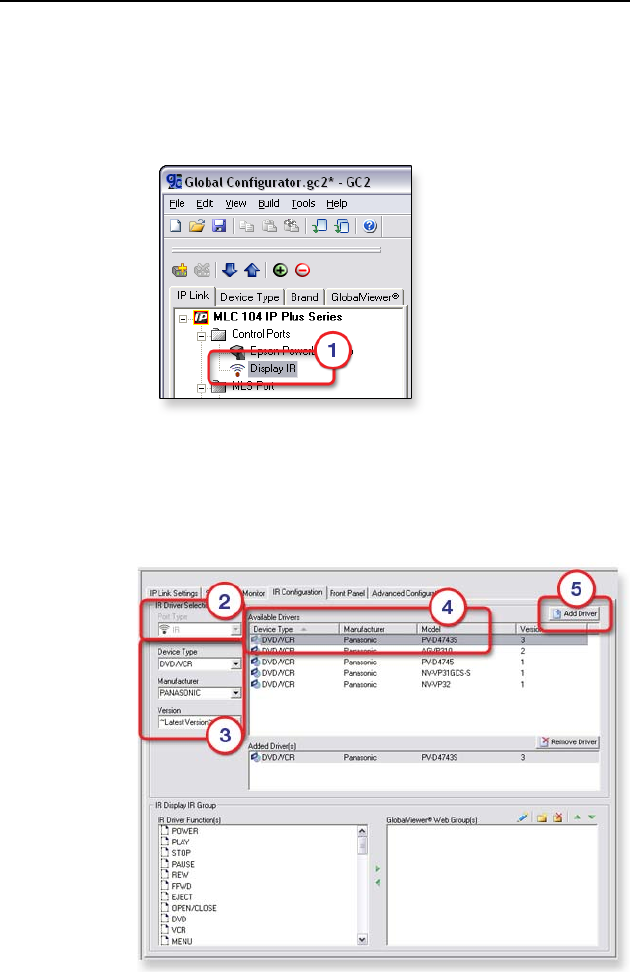
MLC 104 Plus Series • Software Setup
3-15
Step ten: assign IR drivers
The IR Conguration tab of Global Congurator allows you to
assign a device driver to each IR port of the device.
To assign an IR device driver:
1. Select an IR port in the IP Link Tree window.
The IR Conguration tab opens.
2. Select IR in the Port Type eld.
3. Select a device type, manufacturer, and version.
4. Select an available driver.
5. Click Add Driver.