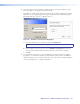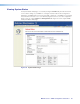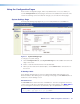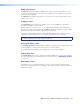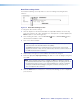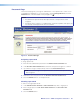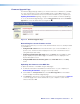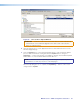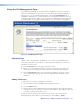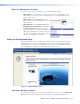User Guide User guide
MGP Pro Series • HTML Configuration and Control 85
4. Press the <Enter> key. If the MGP Pro HTML pages are not password protected, the
browser displays a start page as described in step 5.
If the MGP Pro HTML pages are password protected, the browser displays the Internet
Explorer Connect To dialog box (below left) or the Authentication Required dialog box
(below right) (Google
®
Chrome
®
or Mozilla
®
Firefox
®
.)
Figure 29. Example of a Connect To Dialog Box
a. Enter the administrator or user password in the Password field.
NOTE: A User Name entry is not required.
b. Internet Explorer only: if desired, select the Remember my password check box to
have the system input your password the next time you enter the IP address.
c. Click OK.
5. If you entered the filename for a custom HTML page in step 4, the browser displays
that page. If not, the browser displays the System Status page, which is the MGP Pro
default start page. You can select the tabs at the top of this screen to display additional
screens that enable you to configure the MGP Pro.