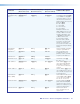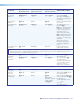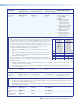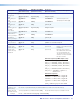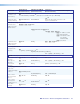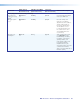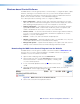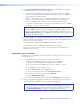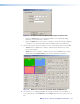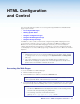User Guide User guide
MGP Pro Series • HTML Configuration and Control 84
HTML Configuration
and Control
This section provides procedures for accessing and using the MGP Pro embedded web
pages. Topics include:
• Accessing the Web Pages
• Viewing System Status
• Using the Configuration Pages
• Using the File Management Page
• Using the Background Page
The MGP Pro series can be controlled and configured using HTML web pages that are
accessed over a network or from a local PC connected to the MGP Pro LAN port. The
MGP Pro has factory-installed HTML web pages that allow you to view and adjust IP
settings, upload firmware and other files to the MGP Pro, and select a background image
for the display. Access these HTML pages using a web browser such as Microsoft
®
Internet
Explorer
®
.
NOTES:
• Administrators have access to all of the web pages and are able to make changes
to settings. Users can access the pages on the System Status and Background
tabs only.
• The screen examples in this section all show MGP 462 Pro web pages. The
MGP 464 Pro web pages are identical in content and appearance except for the
product names and number of windows discussed.
Accessing the Web Pages
To access the MGP Pro HTML web pages:
1. Start the web browser program.
2. Enter the MGP Pro IP address in the browser Address field.
NOTE: If your local system administrators have not changed the address, use the
factory-specified default, 192.168.254.254, for this field.
3. If you want the browser to display a page other than the default (such as a custom page
that you have uploaded to the MGP), enter a slash (/) and the name of the file to open.
NOTES:
• The browser Address field should display the address in the following format:
nnn.nnn.nnn.nnn/optional_le_name.html
• The following characters are invalid in file names:
{space} ~ @ = ` [ ] { } < > ' " ; : | \ and ?.