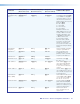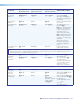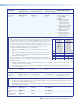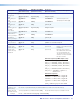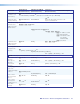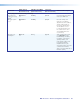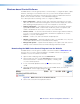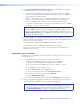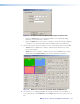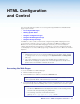User Guide User guide
MGP Pro Series • Remote Configuration and Control 82
6. Click the Download MGPSeriesSetupVnxn.exe button. Depending on your browser
and Windows version, one of the following appears:
• A File Download - Security Warning window opens. On this window, click Run.
When a second File Download - Security Warning window opens, click Run on it to
start the firmware installation wizard.
• A button containing the name of the firmware file appears at the bottom of the
browser screen. Click this button to display an Open File - Security Warning
window. Click Run on this window to start the software installation wizard.
• A confirmation window appears at the bottom of the browser screen. Click Run on
this prompt to start the installation wizard.
NOTE: If you want to save the installation file to your computer hard drive to run
later, click Save. On the Save As window that opens, save the setup file to the
desired location. When you are ready to install the software, double-click on the
MGPSeriesSetupnxn.exe icon, click Run on the download screen that opens, and
restart this procedure at step 7.
7. Follow the instructions on the InstallShield Wizard screens to complete the software
program installation. By default the installation creates a folder called “MGP464” in the
following location on the computer:
c:\Program Files (x86)\Extron\MGP464 [for Windows 7 and later]
c:\Program Files\Extron\MGP464 [for Windows XP and earlier] or
If there is not already an Extron folder in your program files folder, the installation
program creates it as well.
Starting the Control Program
The MGP Series software help file provides information on settings and on how to use the
control program itself.
1. To run the MGP Series Control Program, do either of the following:
• Double-click on the MGP464.exe file, located on your computer at
c:\Program Files or [Program Files(x86)]\Extron\MGP464.
• Access the program from the Start menu on your computer as follows:
a. Click Start on your computer screen.
b. Select All Programs from the Start menu.
c. From the All Programs menu, select Extron Electronics.
d. From the Extron Electronics menu, select MGP 464.
e. Select MGP464 Control Pgm.
The Communication Type Selection window appears (figure 27 on the next page).
2. On the Communication Type Selection window, select the tab for the communication
method you want to use between your computer and the MGP Pro.
NOTE: Most items in the MGP Pro Series control program can also be configured
via the front panel, or via the MGP Pro web pages. (Virtual inputs 5 through 19
cannot be configured from the front panel.) For details on features and settings,
see Front Panel Features on page 12 to configure via the front panel.