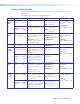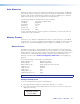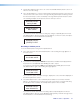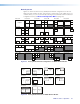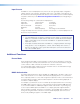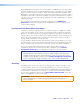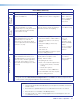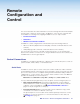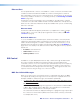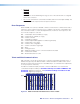User Guide User guide
MGP Pro Series • Operation 36
Auto Memories
Whenever changes are made to the settings described in the previous pages, the MGP Pro
automatically saves the changes in memory. These settings are saved based on the input
frequency and are later recalled when the identical resolution is applied to the configured
input. These memory locations are separate from the input presets.
The following settings are saved by the auto memory feature:
Pixel phase Percentage of window filled*
Total pixels Brightness
Active pixels Contrast
Active lines Color
Vertical start Tint
Horizontal start Detail
*Image size and position are saved as a percent of the window, so that the auto memory
can be used for any size window.
Memory Presets
A preset is a set of window or input parameters that you create and save as a file in MGP
Pro memory. You can recall a saved preset and implement its settings at any time. A preset
enables you to save time by applying a group of settings to your MGP Pro at one time.
Window Presets
The MGP Pro allows up to 128 window presets that save information for all the windows.
Use the Preset Save/Recall and Enter buttons on the front panel to save and recall presets.
Window presets can also be saved, recalled, and named using the Windows-based control
software (see the software help file) or by SIS commands via the serial interface or an
Ethernet connection (see the Remote Configuration and Control section beginning on
page 42).
The following settings can be saved in a window preset:
Window border color Background setting
Window priority Window size/position
Window mute status Image size/position in the window
Label text color Brightness
Label text size Contrast
Label location Color
Label border color Tint
Label background color Detail
NOTE: The label text itself cannot be saved, because it is always the name of the input.
Saving a window preset
To save a window preset using the front panel buttons:
1. Set the parameters listed above as desired for windows 1, 2, 3, and 4.
2. Press and hold the Preset Recall/Save button for at least 2 seconds. The LCD screen
displays the following:
WINDOW PRESET
Save To #001
WINDOW PRESET
Saving To #001
Recall #001 woINP
WINDOW PRESET
#001 RECALLED
WINDOW PRESET
#001 SAVED
WINDOW PRESET
Recall #001 wINP
WINDOW PRESET
- - - - - INPUT 1 - - - - -
[ENTER] TO EXIT
WINDOW PRESET