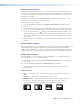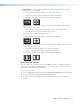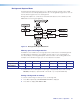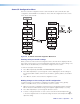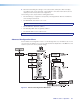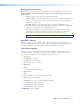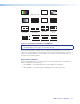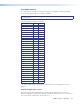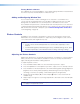User Guide User guide
MGP Pro Series • Operation 28
3. Rotate either Adjust knob to select a background file name (bkg01.bmp through
bkg16.bmp) with which to save the image.
NOTE: You can save the background image only under one of the file names on this
menu (you cannot create a different name for it). However, images loaded via the
Windows-based control software (IP Link File Manager) or via the MGP Pro web pages
can be given any desired file names (see the MGP Series Control Software help file or
Using the File Management Page on page 93 for methods of saving files under new
names).
If you do not want to save the image, select None on the LCD screen, then press Next. The
RECALL BACKGROUND submenu screen is displayed.
4. Press the Next button to save the image as a bitmap (.bmp) file. The LCD screen
displays [Detail] = Confirm.
NOTES:
• The unit supports 24-bit bitmap files only. Their file names must have no more
than 16 characters, including the .bmp extension.
• The image that you save overwrites any existing image file with the same file
name.
5. Press the Detail button (the top button located at the immediate left of the LCD screen).
The LCD screen displays SAVE BKGR MEM Saving Busy!!! The time the MGP Pro
takes to save an image varies depending on the image file size. For example, a
1024x768 pixel image takes about 150 seconds to save. A very large image combined
with a high output resolution could take as long as 5 minutes.
After 20 seconds, the MGP Pro displays the default cycle, but the Menu and Next
buttons continue to blink until the image capture is complete.
NOTE: The unit continues to respond to commands while it is saving an image.
However, the response time is longer. Attempting to save or recall another
background image during this process is not recommended.
6. If you want to recall a background file for the output display, press Next within
20 seconds.
Recalling a background from memory
To recall an image from memory for use as a background,
1. Press Menu repeatedly until BACKGROUND CAPTURE is displayed.
2. Press Next repeatedly until RECALL BKGD MEM is displayed.
3. Rotate either Adjust knob to select one of background image files to recall for use as
the output background.
To perform no action, press the Menu button.
4. Press the Next button to recall the image. The LCD screen displays Recalling while
the image is being recalled, then Recalled after the recall is completed.