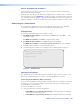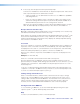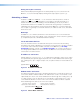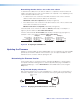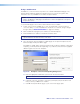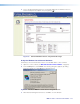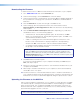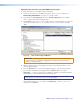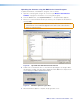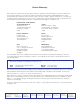User Guide User guide
MGP Pro Series • Reference Information 116
Uploading the firmware using the MGP Series Control Program
To update the firmware on the MGP Pro using the control software:
1. Open the control program, using an IP connection (see Windows-based Control
Software on page 81 for information on accessing this program).
2. From the Tools menu, select Upload Firmware.... An Open window appears.
3. Browse to locate the firmware file that you saved to your computer. The file extension
must be .S19.
ATTENTION: Valid firmware files must have the file extension .S19. A file with any
other extension is not a firmware upgrade for this device and could cause the
device to stop functioning.
Figure 56. Open Window with Firmware File Selected
4. Double-click on the firmware file icon. The firmware uploading process begins. While
the firmware is loading, a progress bar is displayed and the MGP Pro front panel LCD
screen displays Firmware Upload Please Wait.
Figure 57. Firmware Update Progress Bar
5. When the firmware update is complete, the progress bar closes.