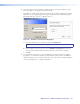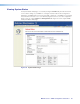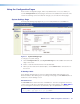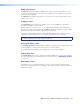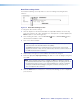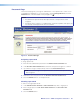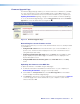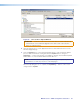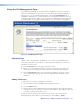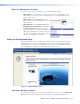User Guide User guide
MGP Pro Series • HTML Configuration and Control 94
Other File Management Activities
You can also perform the following tasks on the File Management page:
• Open a file: Click on the name of the file in the Files column. Depending on your
internet browser, you may need to subsequently click an icon that appears at the
bottom of the screen.
• Delete a file: Click the Delete button at the
right end of the line that contains the file you
want to remove.
• Delete all files: Click the Delete All button.
• Display files by file extension: The Filter
by File Extension menu (shown at right)
lists the extensions of the files that have been
uploaded to the MGP Pro. From this menu you
can choose to display only files with a selected
extension. Select All to show all files.
Using the Background Page
The Image Settings screen on the Background page lets you select a background for the
output display. You can choose a background color, or you can upload bitmap images to
the MGP Pro and select one as the display background. You can also specify the image
from a HDMI input to display live as the background on the screen.
Figure 37. Image Settings Screen
Selecting a Background Color
To change the background color on the output display, select a color from the Background
Color pull-down menu. The default selection, Off, results in a black background.