Setup guide
Table Of Contents
- Front cover
- Safety Precautions
- Safety Precautions (Chinese) and FCC Class A Notice
- Table of Contents
- Ch. 1: Introduction
- Ch. 2: Hardware Setup
- Ch. 3: Software Setup
- Creating a Global Configurator Project File
- Configuring a New Device
- Step six: configure e‑mail server (IP models only)
- Step seven: configure e‑mail messages (IP models only)
- Step eight: configure contacts (IP models only)
- Step nine: assign serial device drivers
- Step ten: assign IR drivers
- Step eleven: configure the front panel
- Step twelve: configure associated control modules
- Step thirteen: create a shutdown schedule
- Step fourteen: create a lamp hour notification (IP models only)
- Step fifteen: create a disconnect notification (IP models only)
- Step sixteen: build the Global Configurator file
- Step seventeen: upload the Global Configurator file
- Step eighteen: launch GlobalViewer (IP models only)
- Testing the GlobalViewer pages
- Warranty
- Back cover:checklist and contact information
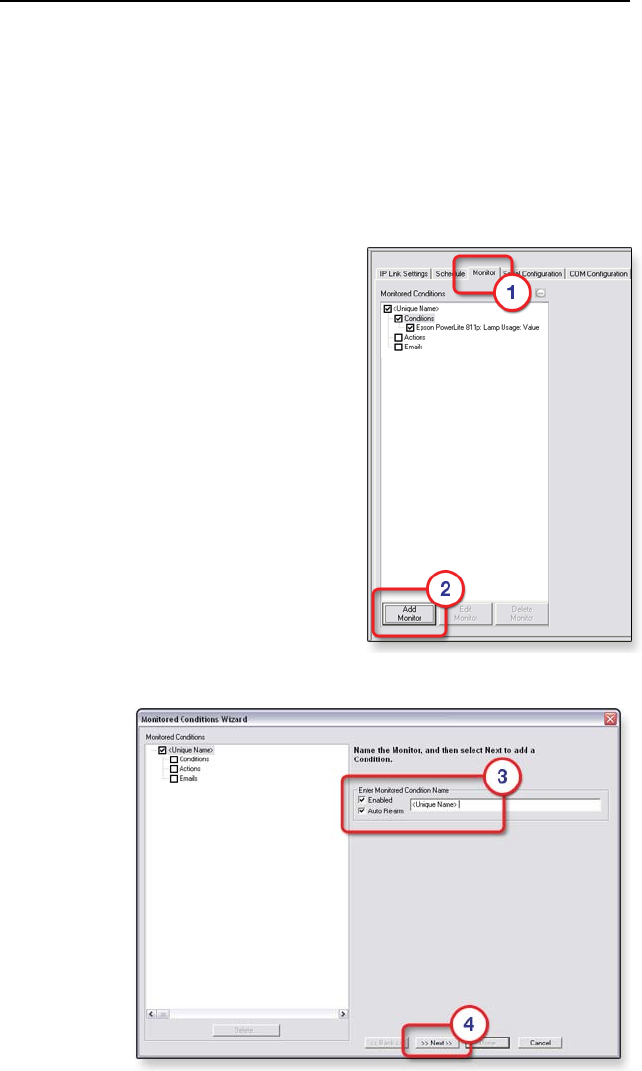
MLC 104 Plus Series • Software Setup
3-31
Step fifteen: create a disconnect notification
(IP models only)
Global Congurator’s monitoring feature enables you to
congure IP Link devices such as an MLC 104 IP Plus to monitor
many parameters of their connected audio/visual devices. This
feature can be used to monitor a display connection and send
an alert e-mail to the administrator if a display is unexpectedly
disconnected from the network.
To create a display disconnection e-mail alert:
1. Click the Monitor tab.
2. Click the Add Monitor
button.
3. Enter a unique name in the Monitored Condition Name eld.
4. Click Next.










