Setup guide
Table Of Contents
- Front cover
- Safety Precautions
- Safety Precautions (Chinese) and FCC Class A Notice
- Table of Contents
- Ch. 1: Introduction
- Ch. 2: Hardware Setup
- Ch. 3: Software Setup
- Creating a Global Configurator Project File
- Configuring a New Device
- Step six: configure e‑mail server (IP models only)
- Step seven: configure e‑mail messages (IP models only)
- Step eight: configure contacts (IP models only)
- Step nine: assign serial device drivers
- Step ten: assign IR drivers
- Step eleven: configure the front panel
- Step twelve: configure associated control modules
- Step thirteen: create a shutdown schedule
- Step fourteen: create a lamp hour notification (IP models only)
- Step fifteen: create a disconnect notification (IP models only)
- Step sixteen: build the Global Configurator file
- Step seventeen: upload the Global Configurator file
- Step eighteen: launch GlobalViewer (IP models only)
- Testing the GlobalViewer pages
- Warranty
- Back cover:checklist and contact information
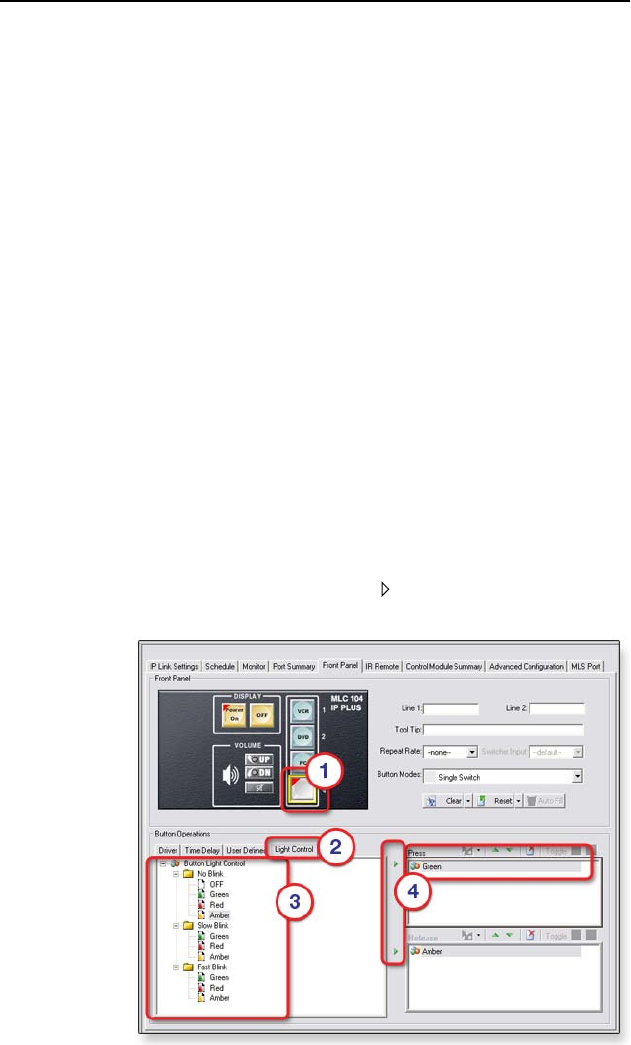
MLC 104 Plus Series • Software Setup
3-23
The Button Operations Light Control tab allows users to assign
an indicator color to the Press and Release actions of selected
buttons. Color changes are reected on both the physical
front panel button and the virtual front panel button in the
GlobalViewer
®
interface (only applies to buttons in single switch
or group mode).
Indicator color options are:
• Off
• Green
• Red
• Amber
Indicator blink options are:
• No Blink
• Slow Blink
• Fast Blink
To assign an indicator color to a button:
1. Select a button.
2. Click the Button Operations Light Control tab.
3. Expand a No Blink, Slow Blink, or Fast Blink folder.
4. Drag the desired color icon (Off, Green, Red, Amber) to
either the Press or Release window.
- or -
Use the green right arrows () to move the desired color to
the Press window or the Release window.










