Setup guide
Table Of Contents
- Front cover
- Safety Precautions
- Safety Precautions (Chinese) and FCC Class A Notice
- Table of Contents
- Ch. 1: Introduction
- Ch. 2: Hardware Setup
- Ch. 3: Software Setup
- Creating a Global Configurator Project File
- Configuring a New Device
- Step six: configure e‑mail server (IP models only)
- Step seven: configure e‑mail messages (IP models only)
- Step eight: configure contacts (IP models only)
- Step nine: assign serial device drivers
- Step ten: assign IR drivers
- Step eleven: configure the front panel
- Step twelve: configure associated control modules
- Step thirteen: create a shutdown schedule
- Step fourteen: create a lamp hour notification (IP models only)
- Step fifteen: create a disconnect notification (IP models only)
- Step sixteen: build the Global Configurator file
- Step seventeen: upload the Global Configurator file
- Step eighteen: launch GlobalViewer (IP models only)
- Testing the GlobalViewer pages
- Warranty
- Back cover:checklist and contact information
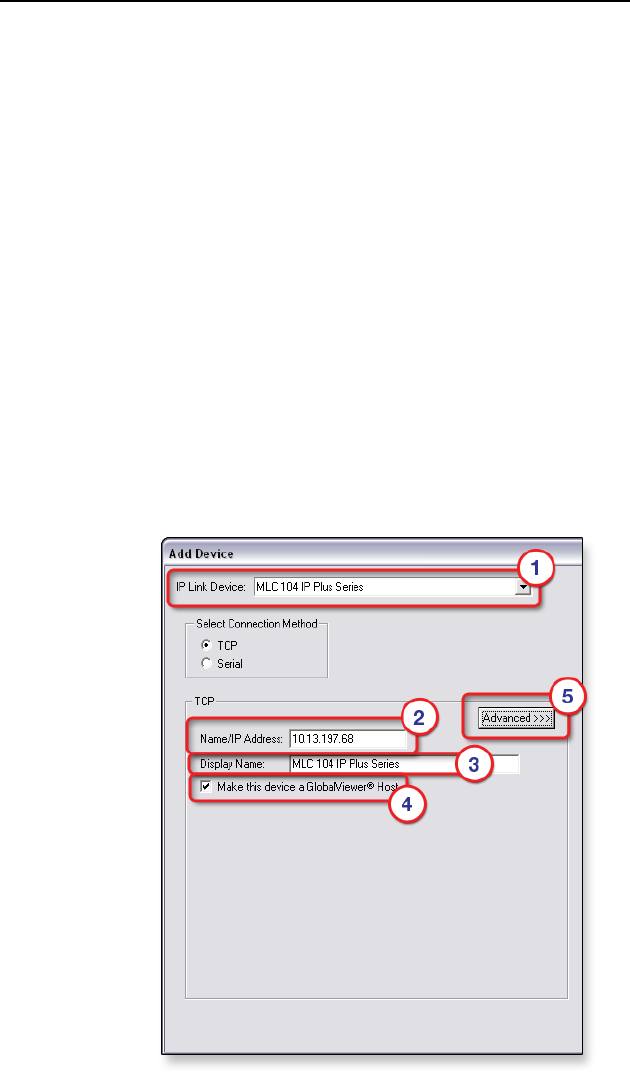
MLC 104 Plus Series • Software Setup
Software Setup, cont’d
3-6
Step three: add a device and set up its connection
For IP models
For IP models, obtain the following information from your
network administrator:
• IP address / hostname
• gateway IP
• subnet
• Telnet port
• web port
• passwords
1. Select MLC 104 IP Plus Series from the IP Link Device
drop-down list.
2. Enter an IP Address in the Name/IP Address eld (or
leave the default address).
3. Enter a unique Display Name.
4. Click Make this device a GlobalViewer Host (if desired).
5. Click the Advanced button. This opens additional Add
Device screen options and changes the Advanced button
to read Basic. If you wish to return to the basic screen
options, click the Basic button.










