Setup guide
Table Of Contents
- Front cover
- Safety Precautions
- Safety Precautions (Chinese) and FCC Class A Notice
- Table of Contents
- Ch. 1: Introduction
- Ch. 2: Hardware Setup
- Ch. 3: Software Setup
- Creating a Global Configurator Project File
- Configuring a New Device
- Step six: configure e‑mail server (IP models only)
- Step seven: configure e‑mail messages (IP models only)
- Step eight: configure contacts (IP models only)
- Step nine: assign serial device drivers
- Step ten: assign IR drivers
- Step eleven: configure the front panel
- Step twelve: configure associated control modules
- Step thirteen: create a shutdown schedule
- Step fourteen: create a lamp hour notification (IP models only)
- Step fifteen: create a disconnect notification (IP models only)
- Step sixteen: build the Global Configurator file
- Step seventeen: upload the Global Configurator file
- Step eighteen: launch GlobalViewer (IP models only)
- Testing the GlobalViewer pages
- Warranty
- Back cover:checklist and contact information
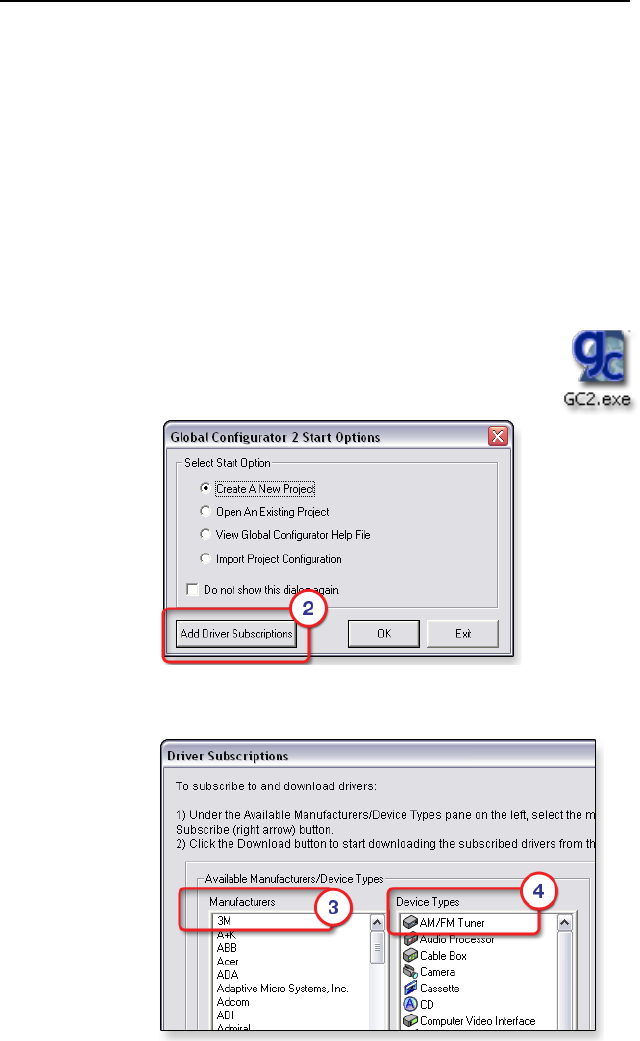
MLC 104 Plus Series • Software Setup
Software Setup
3-2
Creating a Global Configurator Project File
After you have installed Global Congurator (GC) software on
your PC, follow the steps in this chapter to congure your devices.
N
For MLC 104 IP Plus models, use Global Configurator
version 2.2 or later. For MLC 104 Plus models, use
version 2.5 or later.
Step one: download device drivers
Software drivers for your audio/video devices are available free
from the Extron web site at www.extron.com.
To download device drivers:
1. Click Start > Programs > Extron Electronics > GC2.X.X
or double-click the GC 2 icon on your desktop
to launch the Global Congurator application.
2. Click the Add Driver Subscriptions button.
3. Select a Manufacturer.
4. Select a Device Type.










