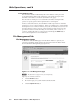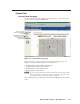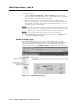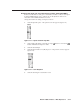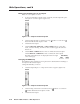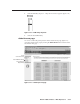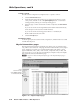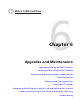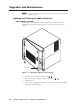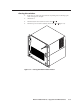User Guide User Manual
Table Of Contents
- Chapter 1 • Introduction
- Chapter 2 • Installation
- Chapter 3 • Virtualization/Control Software
- Explaining Virtual I/O Switching
- Virtualization/Control Program
- Creating a virtual I/O switching system (map)
- Reassigning virtual I/O connectors
- Creating rooms within the system
- Remote controlling the Matrix 12800 system
- Programming the matrix offline (emulate mode)
- Saving and restoring matrix settings
- Creating program byte strings
- Ethernet operation
- Windows buttons and drop boxes
- Special Characters
- Chapter 4 • Programming Guide
- Chapter 5 • Web Operations
- Chapter 6 • Upgrades and Maintenance
- Opening and Closing the Matrix Switcher
- Removing and Installing the Fan Assembly
- Removing and Installing the Power Supply Module
- Replacing the Fuse
- Removing and Cleaning the Filter
- Setting the DIP Switches
- Removing and Installing the Controller Card and Replacing the Firmware
- Removing and Installing the I/O Card and Setting the Audio Gain
- Troubleshooting
- Appendix A • Ethernet Connection
- Appendix B • Reference Information
- Inside rear cover: warranty
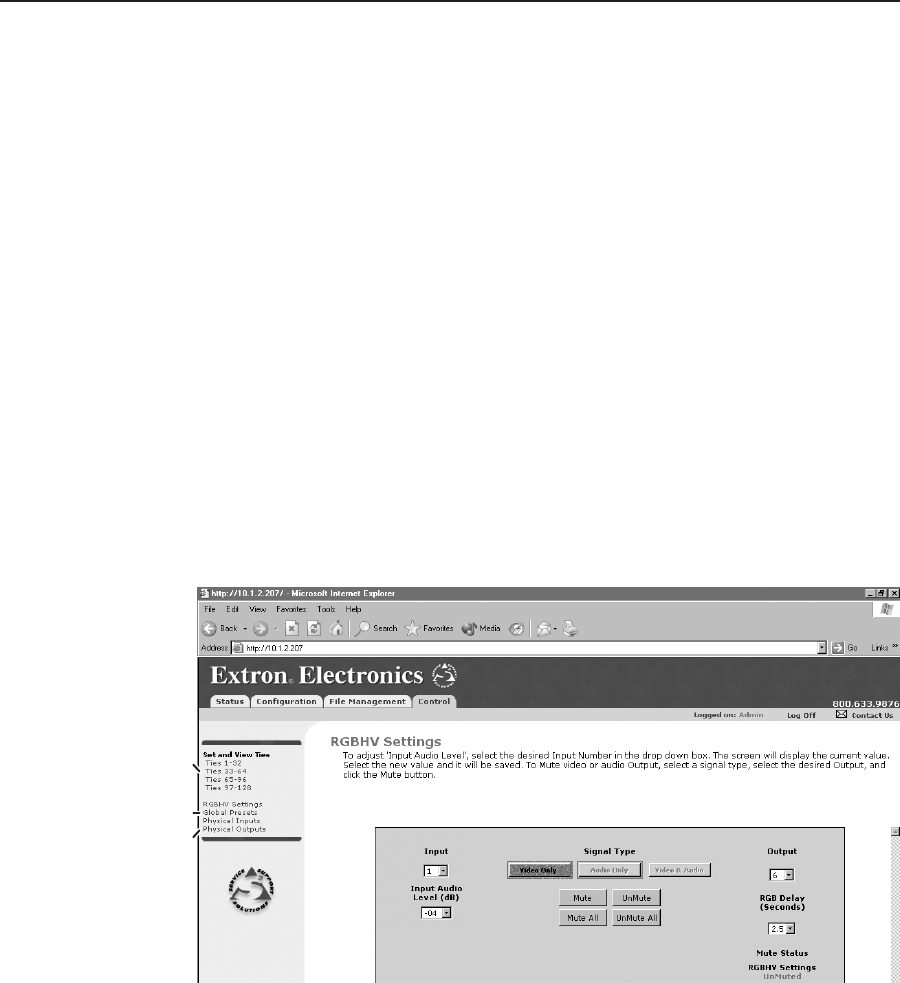
Web Operation, cont’d
Matrix 12800 Switchers • Web Operations
5-10
PRELIMINARY
Create a tie as follows:
1. Click the Video Only, Audio Only, or Video & Audio button to select video,
audio, or both for switching (audio follow or audio breakaway). Each mouse
click of a button toggles the other two buttons off.
2. Move the mouse pointer over the matrix of input and output selection
buttons. Click a button to create a preliminary tie (if not tied) or preliminary
untie (if tied) of the input and output associated with that button. A “P” (for
preliminary) appears in the button.
N
If you lose track of the input and output associated with a specific button, let the
mouse pointer rest over one of the tie buttons for a moment. A field pops up (as
shown on figure 5-9) that identifies the input and output for that button.
N
To tie an input to all outputs, click the input number of that input.
3. Click the Take button to make the configuration changes or Cancel button to
abandon the configuration changes.
RGBHV Setting page
The RGBHV Settings page provides a way to set the input audio gain and
attenuation, mute and unmute all video and audio outputs, and (for RGBHV video
only) set the RGB delay (switching interval). Access the RGBHV Settings page
(figure 5-10) by clicking on the RGBHV Settings link on the Set and View Ties page.
Select
Set and View Ties
Select Global Presets
Select Input and
Output Maps
Figure 5-10 — RGBHV Settings page