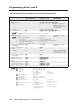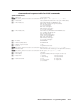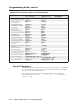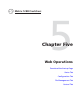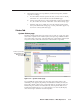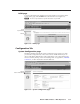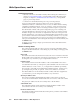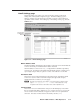User Guide User Manual
Table Of Contents
- Chapter 1 • Introduction
- Chapter 2 • Installation
- Chapter 3 • Virtualization/Control Software
- Explaining Virtual I/O Switching
- Virtualization/Control Program
- Creating a virtual I/O switching system (map)
- Reassigning virtual I/O connectors
- Creating rooms within the system
- Remote controlling the Matrix 12800 system
- Programming the matrix offline (emulate mode)
- Saving and restoring matrix settings
- Creating program byte strings
- Ethernet operation
- Windows buttons and drop boxes
- Special Characters
- Chapter 4 • Programming Guide
- Chapter 5 • Web Operations
- Chapter 6 • Upgrades and Maintenance
- Opening and Closing the Matrix Switcher
- Removing and Installing the Fan Assembly
- Removing and Installing the Power Supply Module
- Replacing the Fuse
- Removing and Cleaning the Filter
- Setting the DIP Switches
- Removing and Installing the Controller Card and Replacing the Firmware
- Removing and Installing the I/O Card and Setting the Audio Gain
- Troubleshooting
- Appendix A • Ethernet Connection
- Appendix B • Reference Information
- Inside rear cover: warranty
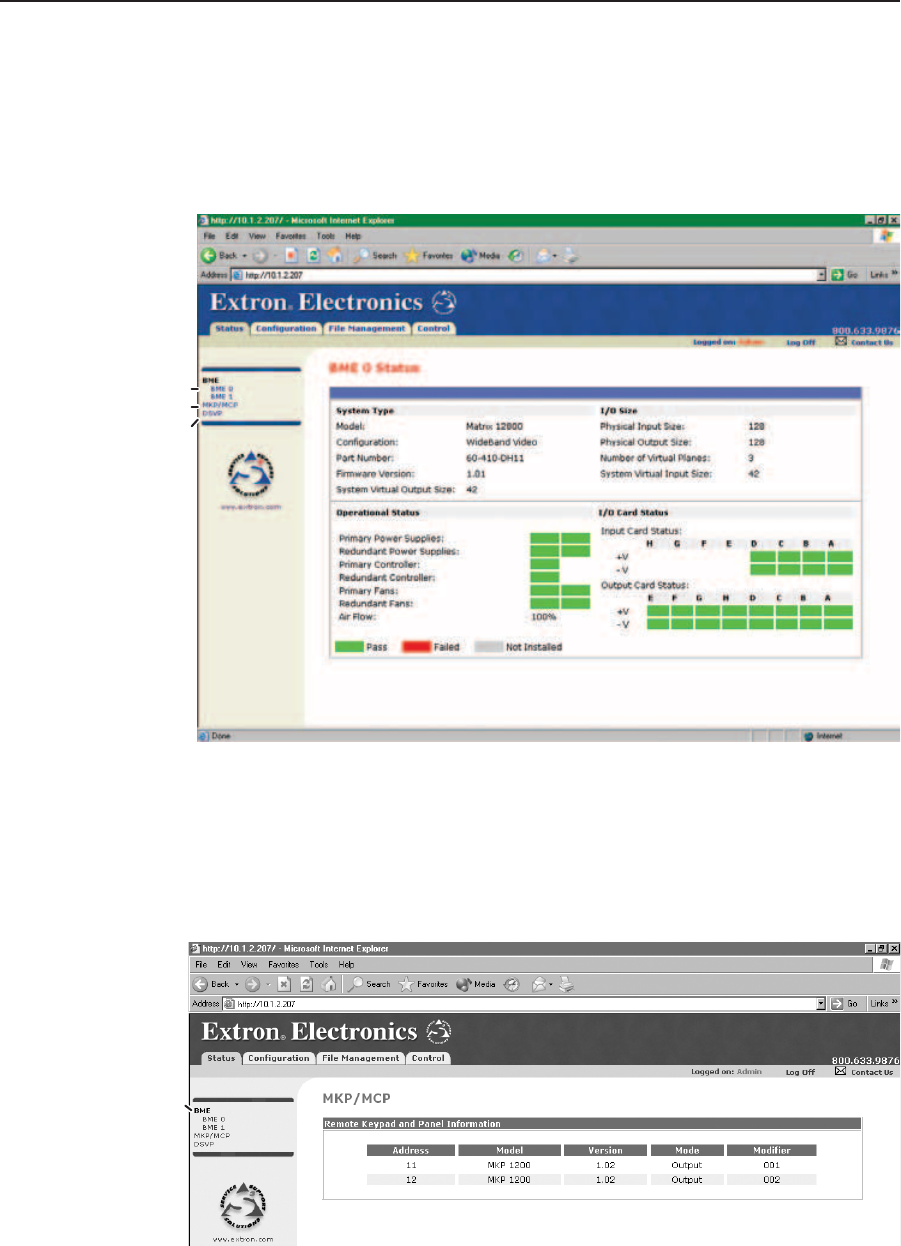
Web Operation, cont’d
Matrix 12800 Switchers • Web Operations
5-4
PRELIMINARY
BME Statu page
To observe more status details for a specific BME, from the System Status page,
click the BME number, either at the top of the status column or in the brackets to the
left of the screen. The Matrix 12800 downloads the BME Status page (figure 5-3),
which provides additional information for that BME, including the size of the
matrix and the number of and status of individual input cards and output cards.
Select DSVP
Refresh BME status
MKP/MCP status
Figure 5-3 — BME Status page
MKP/MCP Statu page
To observe the connection status of remote keypads and remote control panels,
from the System Status page, click the MKP/MCP link to the left of the screen
(figure 5-4).
Select
System Status
Figure 5-4 — MKP/MCP Status page