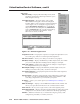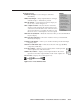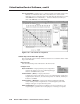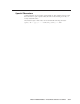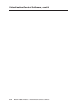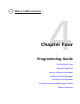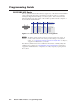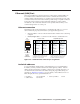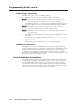User Guide User Manual
Table Of Contents
- Chapter 1 • Introduction
- Chapter 2 • Installation
- Chapter 3 • Virtualization/Control Software
- Explaining Virtual I/O Switching
- Virtualization/Control Program
- Creating a virtual I/O switching system (map)
- Reassigning virtual I/O connectors
- Creating rooms within the system
- Remote controlling the Matrix 12800 system
- Programming the matrix offline (emulate mode)
- Saving and restoring matrix settings
- Creating program byte strings
- Ethernet operation
- Windows buttons and drop boxes
- Special Characters
- Chapter 4 • Programming Guide
- Chapter 5 • Web Operations
- Chapter 6 • Upgrades and Maintenance
- Opening and Closing the Matrix Switcher
- Removing and Installing the Fan Assembly
- Removing and Installing the Power Supply Module
- Replacing the Fuse
- Removing and Cleaning the Filter
- Setting the DIP Switches
- Removing and Installing the Controller Card and Replacing the Firmware
- Removing and Installing the I/O Card and Setting the Audio Gain
- Troubleshooting
- Appendix A • Ethernet Connection
- Appendix B • Reference Information
- Inside rear cover: warranty
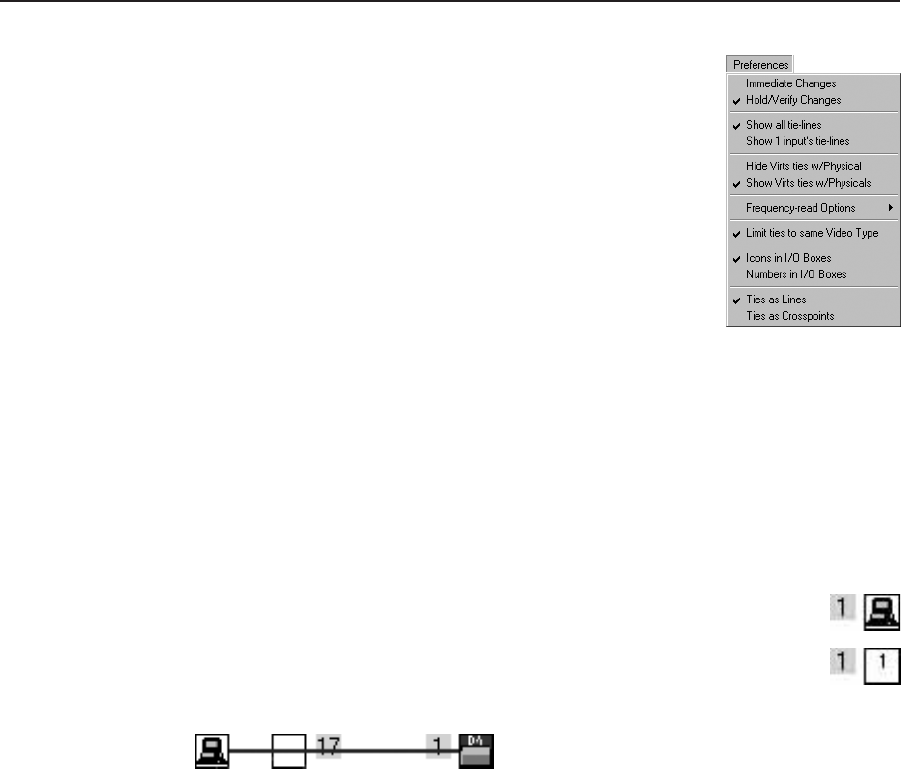
3-29
Matrix 12800 Switchers • Virtualization/Control Software
PRELIMINARY
Preferences menu
Immediate Changes — Causes changes to take effect
immediately.
Hold/Verify Changes — Delays implementation of changes
until the Changes – Take button is pressed.
Show all tie-lines — Causes the main screen to display all
ties at once, as shown in figure 3-2.
Show 1 input’s tie-lines — Because the Show all tie-lines
selection can be confusing, this selection removes all
of the tie lines from the main screen. The main screen
shows all of the ties for one input only when you rest
the mouse cursor over that input or one of its outputs.
Hide Virts ties w/Physical — Hides the virtual ties when you select the Edit Mode
Physical display.
Show Virts ties w/Physical — Shows the virtual ties when you select the Edit
Mode Physical display.
Frequency-read Options — Allows you to enable or disable periodic DSVP input
frequency reads.
Limit ties to same Video Type — Limits ties to the same video type (RGBHV,
component, and the like).
Icons in I/O Boxes — Displays icons, if assigned, in the virtual input and
virtual output boxes on the main screen.
Numbers in I/O Boxes — Displays virtual input numbers in the virtual
input boxes and virtual output numbers in the virtual output boxes.
Ties as Lines — Displays ties as lines (figure 3-19).
Figure 3-19 — Ties shown as lines